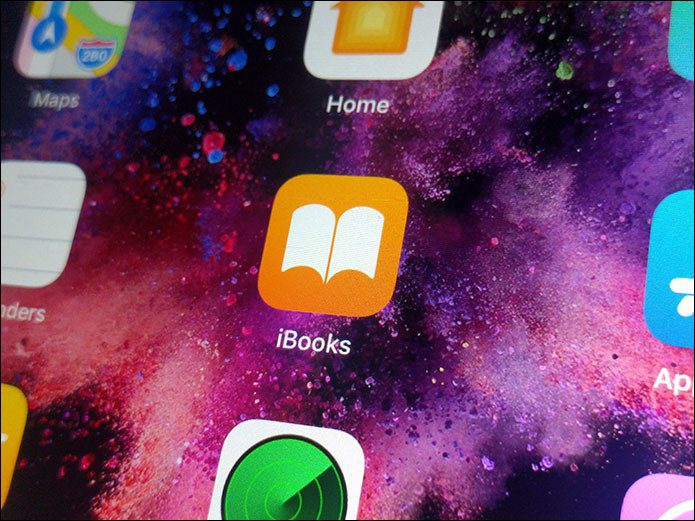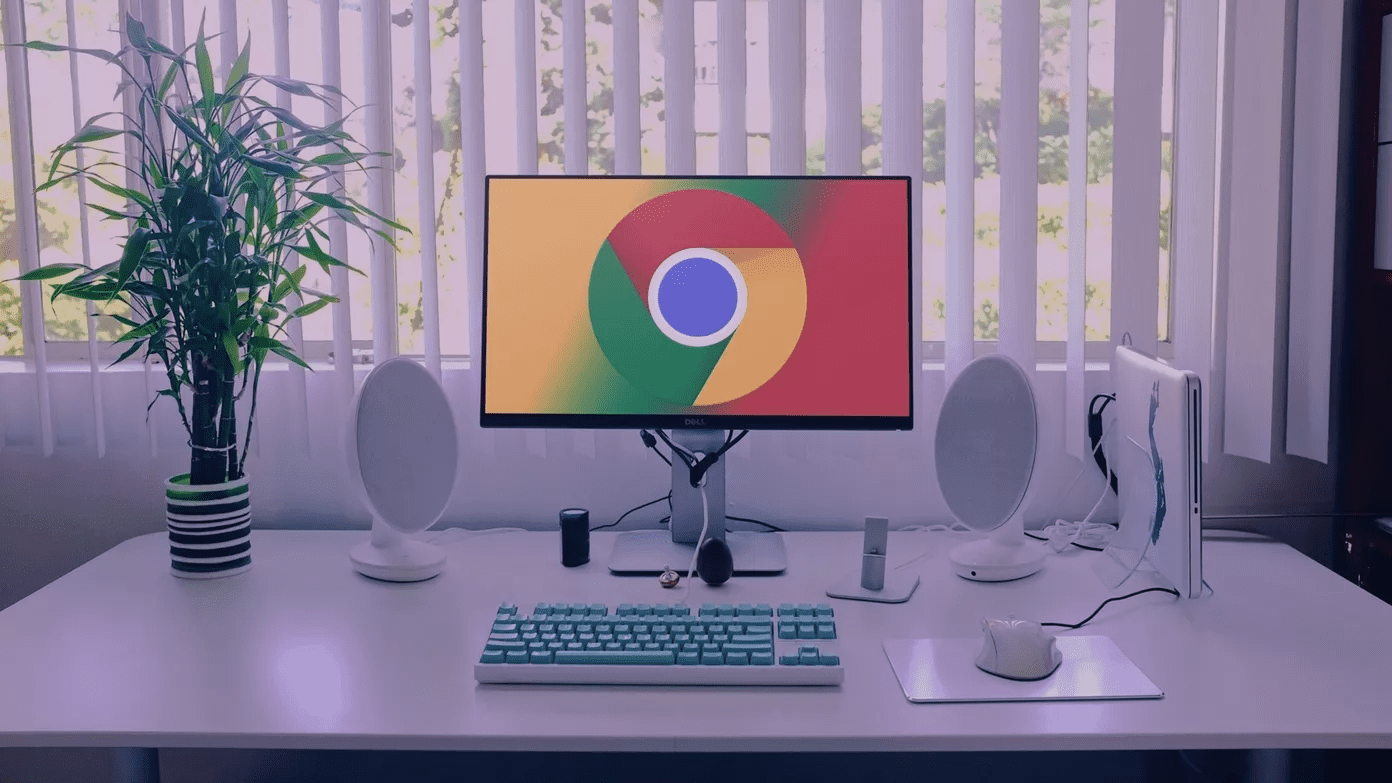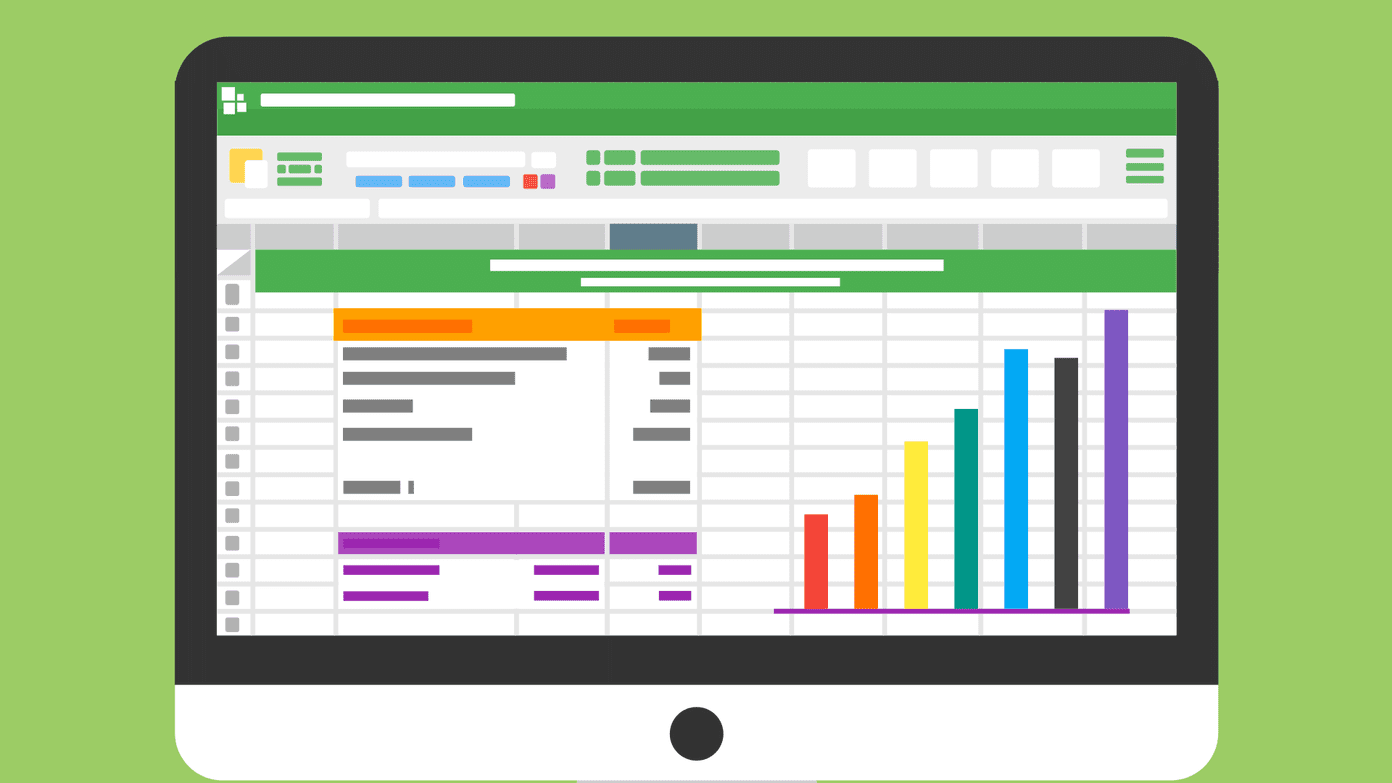In this post, we shall tell you more about the error, why it occurs, and how to solve it. Once you go through the pain of troubleshooting, you should see your familiar desktop wallpaper on the computer screen instead of some strange black screen. Let’s begin.
What Is NTLDR Is Missing Error
NTLDR stands for NT Loader, which is also the boot loader, located usually in the primary HDD/SSD. It is responsible for booting all Windows NT OS, including Windows 10. Hence the name and the abbreviation. It consists of three primary files: ‘NTLDR is missing’ is not the only error you may receive when dealing with this problem. Here are three common errors that users see: The ‘NTLDR is missing’ error appears when, during the boot process, the system is unable to read/write data to any one of these three important files that are crucial for booting the Windows OS. Reasons could vary from configuration error, corrupt HDD/SSD, and more. The following solutions should work in all three conditions.
1. Restart Computer
Try rebooting your computer once to check if that works. Press Ctrl+Alt+Del keys to restart, and if that doesn’t work, press and hold the power button until the system shuts down. Press it again to boot.
2. Unplug All Accessories
Remove all external accessories and peripherals that you don’t need to boot your computer, except keyboard and mouse. If you are using a laptop, remove mouse and keyboard too. Some accessory might be hindering with the boot process. You can always connect them later. External hard disks, pen drives, and CDs, especially because the system might be trying to load from an external drive where boot files are not located. Reboot again. Removing external drives will force it to look at the primary drive where it should find NTLDR and boot correctly.
3. BIOS Boot Order
If you can’t remove external drives or removing them is not working, you can change the boot order from the BIOS/UEFI. Here is a good video on how to do that. Use the arrow keys to go to System Configuration > Boot Options (keyboard instructions at the bottom of the BIOS/UEFI screen). Make sure the primary drive containing the NT Loader files, where you have installed your Windows OS, is at the top in the priority list. Your computer should boot from the primary drive now and not secondary. Reboot your computer and check again if you get the NTLDR is missing error or not.
4. Windows Startup Repair
We recommend performing a startup repair using a bootable flash drive or disk. Download the official Windows 10 ISO and convert a flash drive into a bootable one using Windows USB/DVD Download Tool. Of course, you’ll need a different computer to do that. Follow point 3 above to change the boot order again. However, choose the flash drive as first priority this time. Restart your computer and press the F8 key repeatedly before you see the Windows logo. You should see Boot Menu where you will select Repair Your Computer option under Advanced Boot Options and press Enter key. If you see the Windows logo or the ‘NTLDR is missing’ error instead, shut down and try again. That may take a few tries, but you will get it eventually. You will be asked to select your language and input method and may have to enter your username and password after that. Select Startup Repair under Troubleshoot > Advanced options. Follow on-screen instructions after that. Click on Finish and reboot your computer to check if you still get the NTLDR is missing error.
5. Use Recovery Drive
Have you ever created a recovery drive? If the answer is yes, then you can use it to restore or reinstall Windows 10 on your computer. Note that reinstalling Windows 10 will roll back everything the way it was when you first bought your computer or installed the Windows 10 OS on it. That means, you will lose all the data, apps, and personalized settings on it. That is why you should first try a System Restore. What that will do is go back in time when your computer was in a working state and restore everything the way it was then. Your personal files are not affected, but it will remove all recently installed apps. You will see both these options when you enter the Windows Recovery Environment. If you see the Keep my files option during the reinstallation process, select that to save your files and other important data. You will still lose apps and other settings. Your Microsoft account settings will sync back if you are using one.
6. Use Installation Media
As mentioned in the solution 3 above, you can create a fresh copy of Windows 10 bootable USB as a rescue disc. You can also use it to restore or reinstall Windows 10 if you have forgotten to create a recovery drive. Download the media creation tool and double-click on it to run it. Select Create installation media for another PC when asked to create one and follow on-screen instructions. At this point, I am assuming you are using a different computer to create the Windows 10 installation USB drive. Now, insert the Windows 10 bootable flash drive on the computer that’s throwing the ‘NTLDR is missing’ error and boot from it. If you haven’t already, change the boot order as shown in point 3 above. Follow on-screen instructions after that and then select Repair your computer > Troubleshoot. Here, you can also either restore your computer to a previous point in time or reinstall Windows from scratch using the installation media.
Repair, Restore, Reinstall
These are your options when simple troubleshooting steps like removing accessories and checking wires and cables or boot order don’t work. You can go with any depending on whether you have taken a backup of your data and app settings. All three options are available in the Windows Recovery Environment. You just need to figure out how to reach there, which will depend on your unique situation. Next up: Here is a list of 7 cool screen recorder apps for Windows 10 you must try. Why? So you could record what’s happening on your screen, errors or bugs, and what you already tried with your friend or support staff. The above article may contain affiliate links which help support Guiding Tech. However, it does not affect our editorial integrity. The content remains unbiased and authentic.