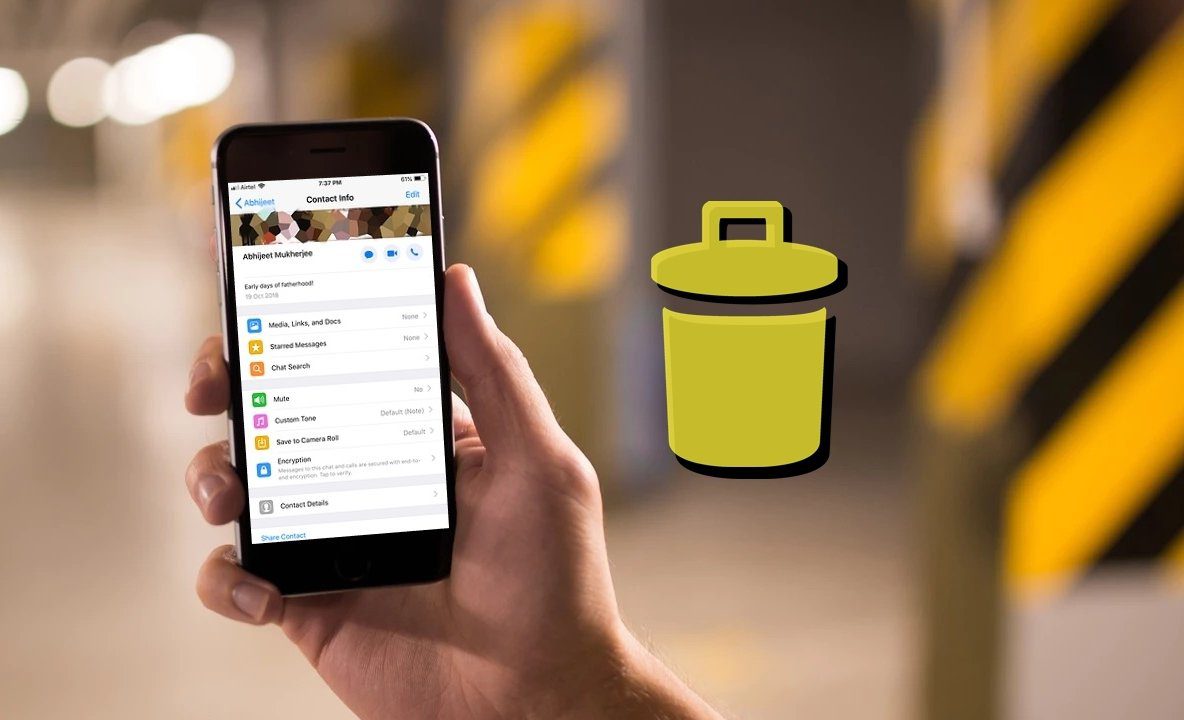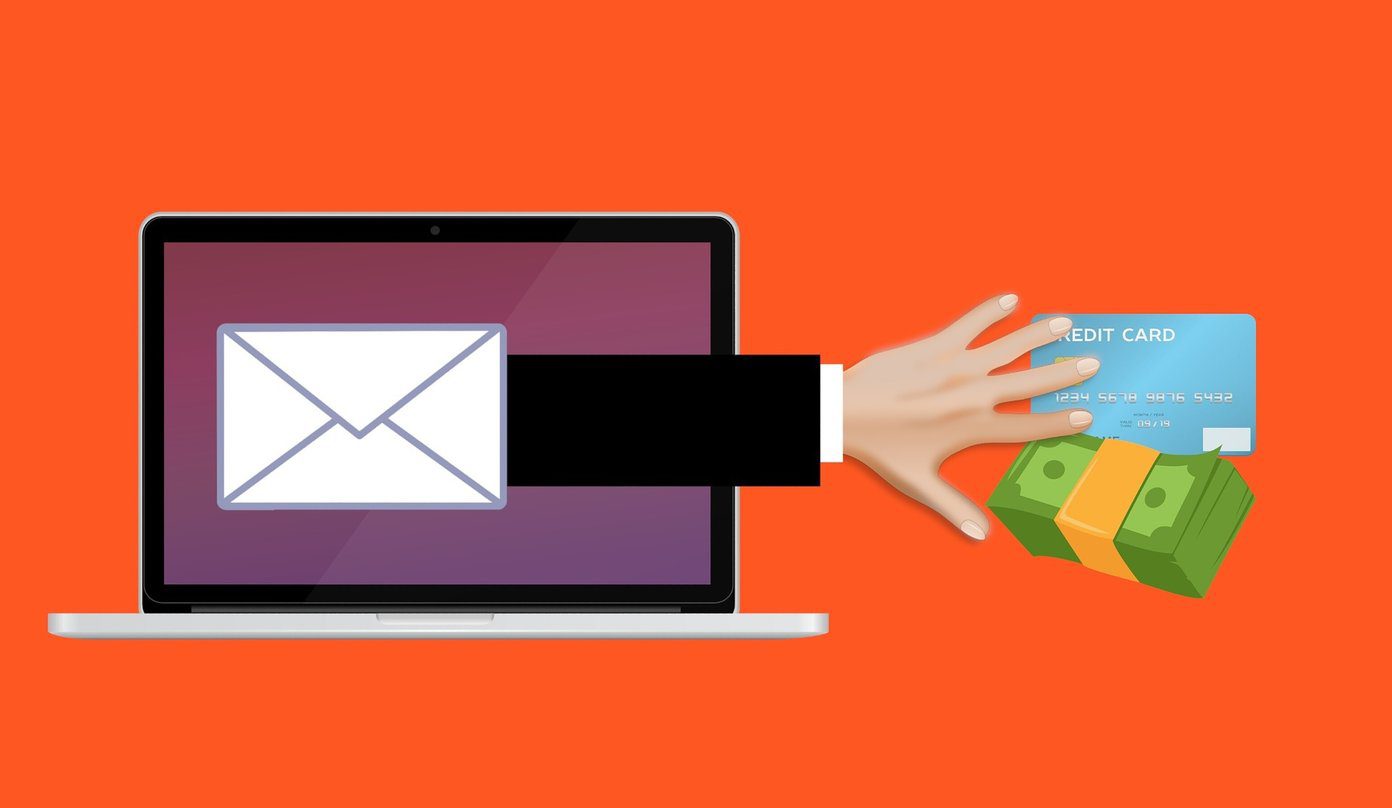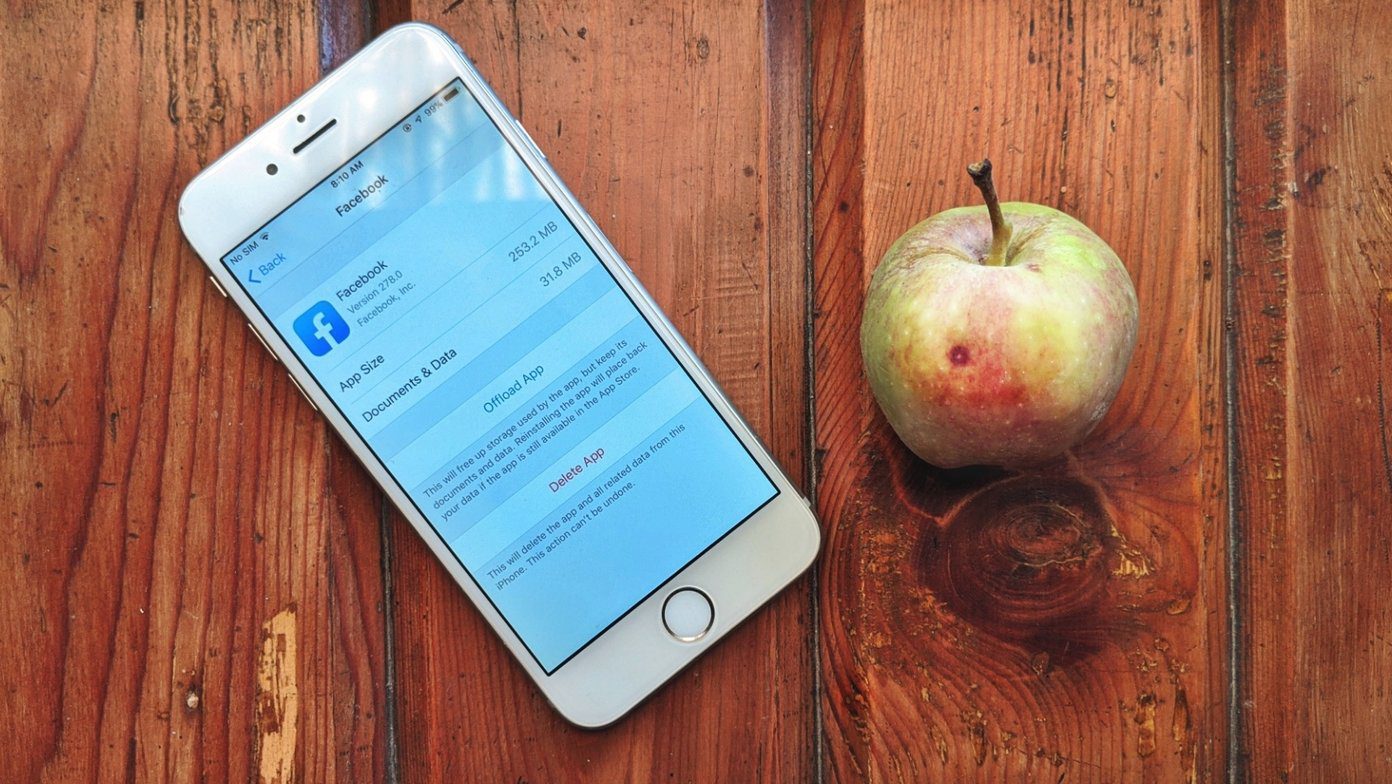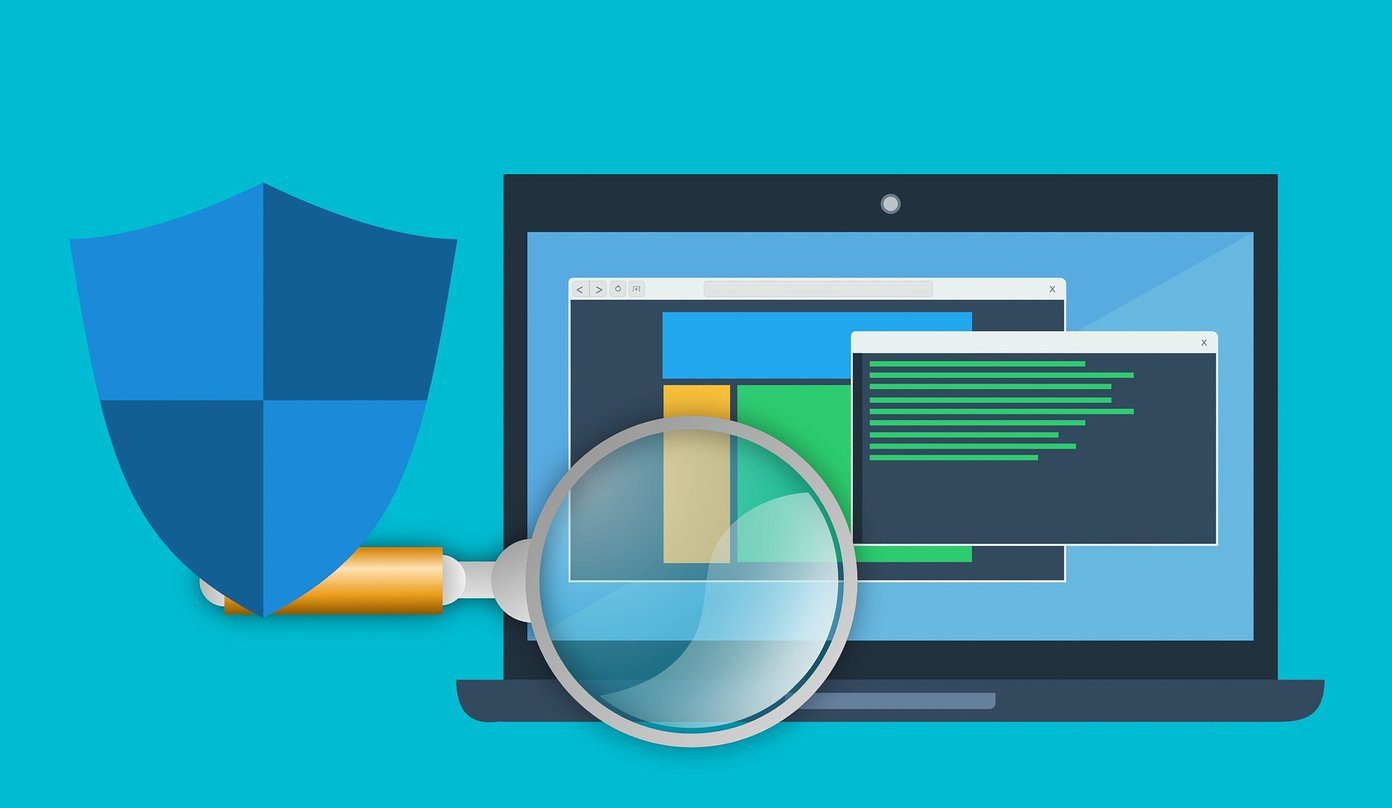Let’s understand it in a simple way. 64 bit version can deal with physical memory (RAM) above 4 GB and up to 128GB (yes, it exists!) while 32-bit version can address RAM up to 4 GB only. Therefore, if you have a 32 bit version of Windows installed on your computer then installing RAM above 4 GB doesn’t make sense. The ability to handle large memory makes the 64 bit version more efficient while dealing with processes. Hence, it increases the overall performance of your PC. So 64 bit is more powerful in a nutshell. Now lets check some more things related to these two technologies.
How to check your current version of Windows In Vista and Windows 7
To check the current version, press the Start button . Right click on Computer and select Properties. Under “System” check “System type”. The screenshot given below indicates that my computer has 32-bit operating system.
How to check if your computer can run 64 bit of Windows
To check if your computer has 64 bit capable processor you have to perform following steps. Click on start button . Type “Performance information and tool” inside the search box provided. Click on the result. Click on “View and print details”. It will display all the details of your computer. Under system field you can see the details of currently running version and weather your system is capable for 64-bit or not (In mine case it is capable). Note If you are running 32 bit version of Windows then you can’t upgrade it to 64-bit version. If you want to install 64-bit version OS then you have to backup your Windows files before installing new version of the OS.
Advantages of 64 bit computer
The main advantage of using 64-bit version of Windows is that it offers better memory accessibility and management.Enhanced security features like Kernel Patch Protection, support for hardware-backed data execution protection, mandatory driver signing, removal of support for 32-bit drivers and removal of the 16-bit subsystem available.Performance of those programs that are specially written for 64 bit operating system is great.
Disadvantages of 64 bit computer
There is no specific disadvantage of using this version but there are some things you have to take care of before deciding to use it.
You should check availability of device drivers because 32 bit device drivers do not work on 64 bit version.Most of the hardware devices are not compatible with 64-bit computer.Device drivers must be digitally signed by the developer.Some programs of 32 bit aren’t compatible with 64 bit.
How to Choose a correct version of Windows
64 bit version
Selecting correct version of Windows depends upon your priority and need. If you want to take advantage of large memory (more than 4 GB) then you could go for 64-bit version. But do check for the 64-bit versions of various tools and programs you use everyday before making the switch.Most of new software and hardware are supported by 64-bit version. Check compatibility status of your software and devices here.
32 bit version
32 bit versions are cheaper than 64 bit versions.If you are using old software and hardware then you could go with 32-bit version because it can support all your program and devices.
Note: Most programs designed for 32 bit version can support 64-bit version too (except some antivirus programs). But if a program is designed for 64 bit version then it won’t work on 32 bit version. So what Windows do you use? 32 bit or 64 bit? Tell us your experience of using them in comments. The above article may contain affiliate links which help support Guiding Tech. However, it does not affect our editorial integrity. The content remains unbiased and authentic.