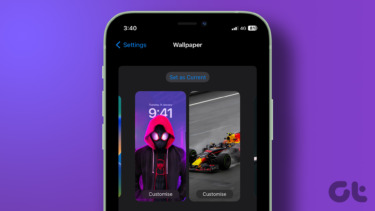After exploring the market settings for a few minutes, I managed to cease it. So if you too are looking for a way to disable the auto-shortcut creation of newly installed Android apps, read on.
Disabling Auto Shortcut Creation
Open Android Play Store on your device and select Settings from the menu. On the Play Store settings, search for the option Auto-add widgets. If the option is checked and enabled, shortcut of every new app will be added to your home screen after they are installed, as long as there’s space for it. To disable the feature simple uncheck the option and press the back soft key. That’s all. From now on, shortcut of new apps will never be created automatically. However, you can add them manually for specific apps if you want. You can also clear your search history and manage update settings of the apps in the Play Store settings menu. The above article may contain affiliate links which help support Guiding Tech. However, it does not affect our editorial integrity. The content remains unbiased and authentic.