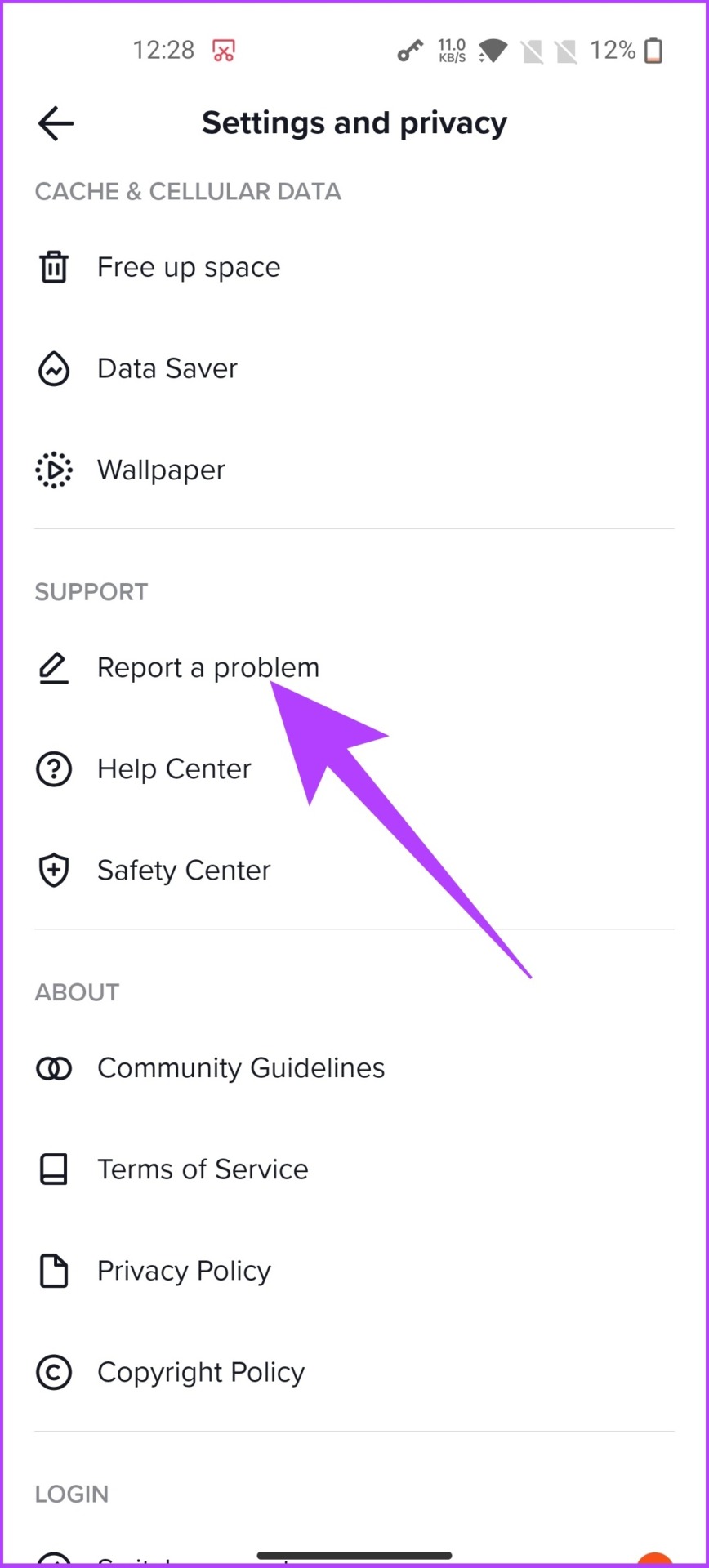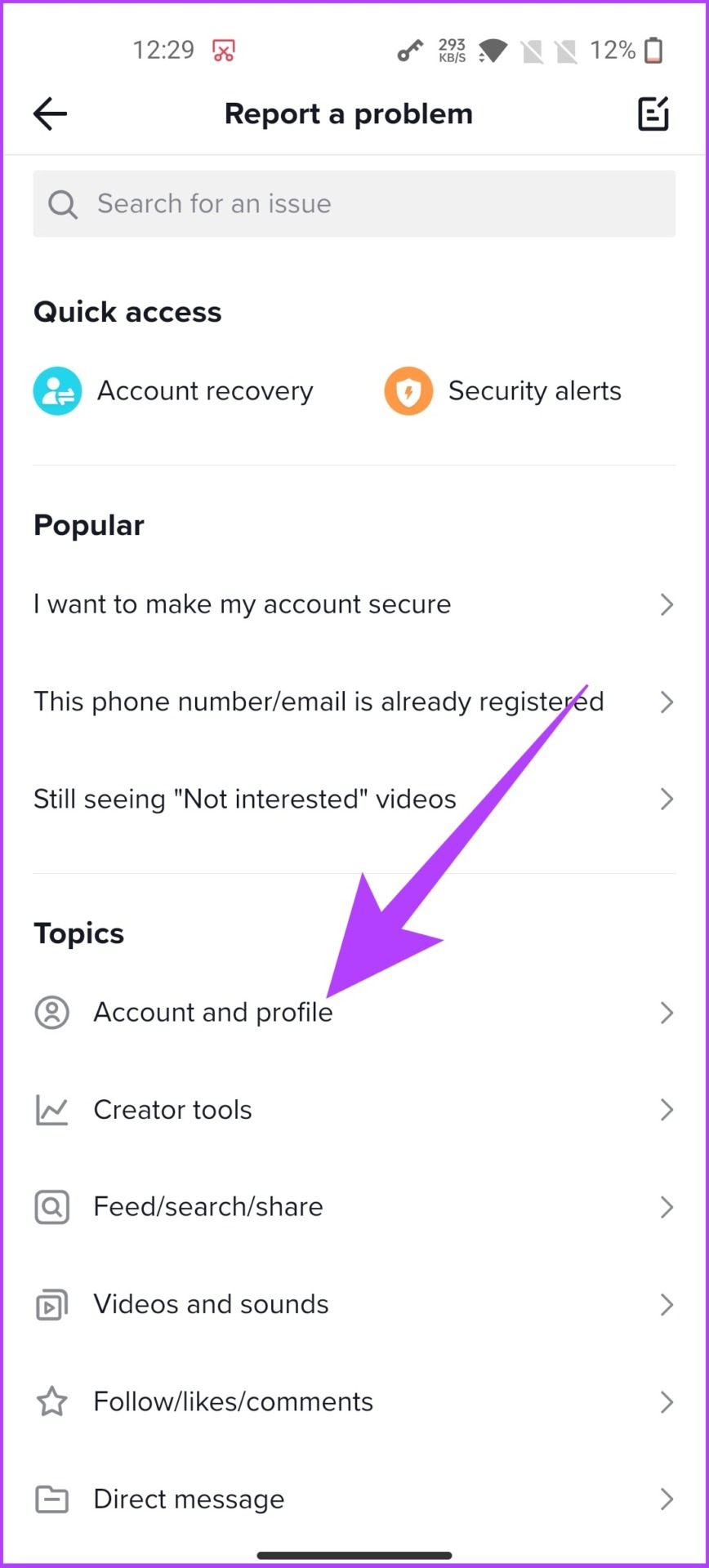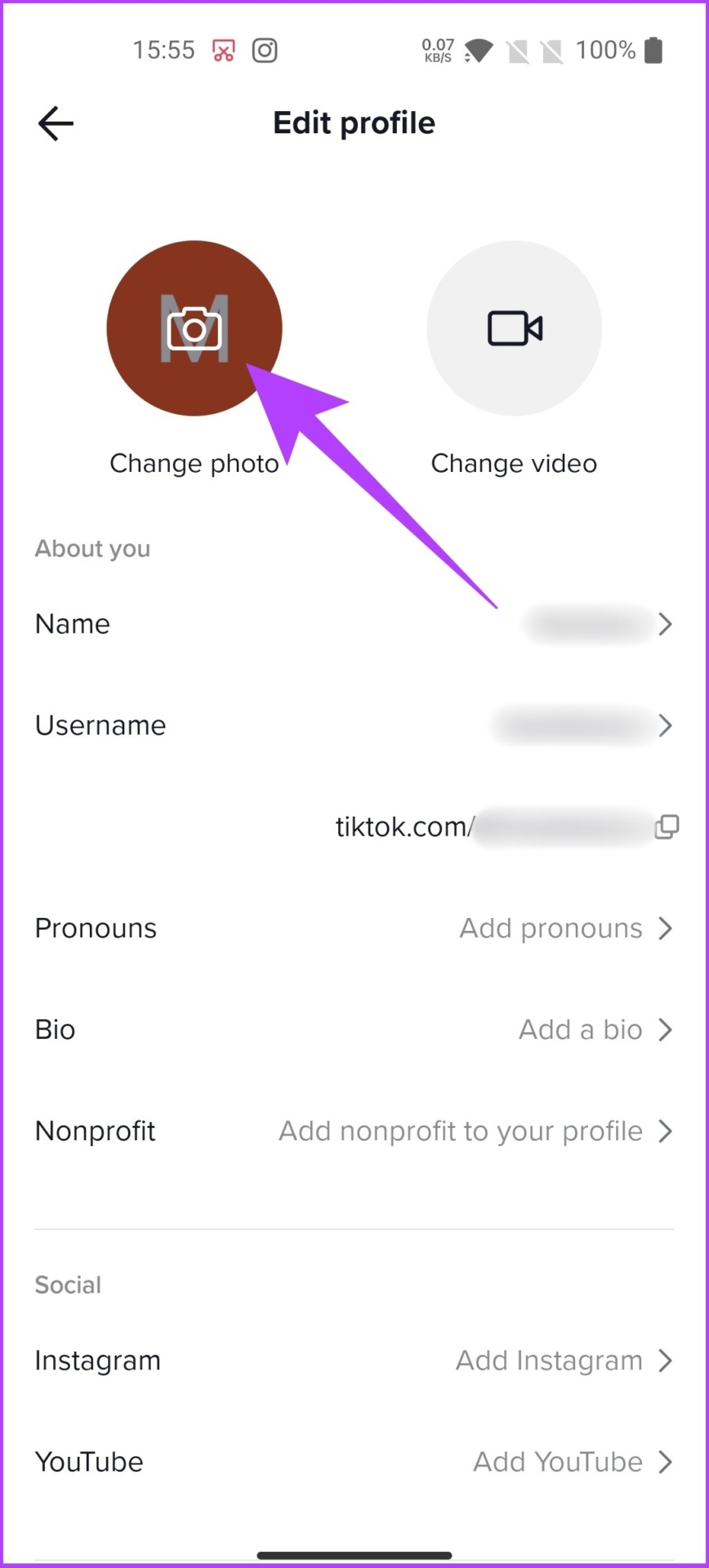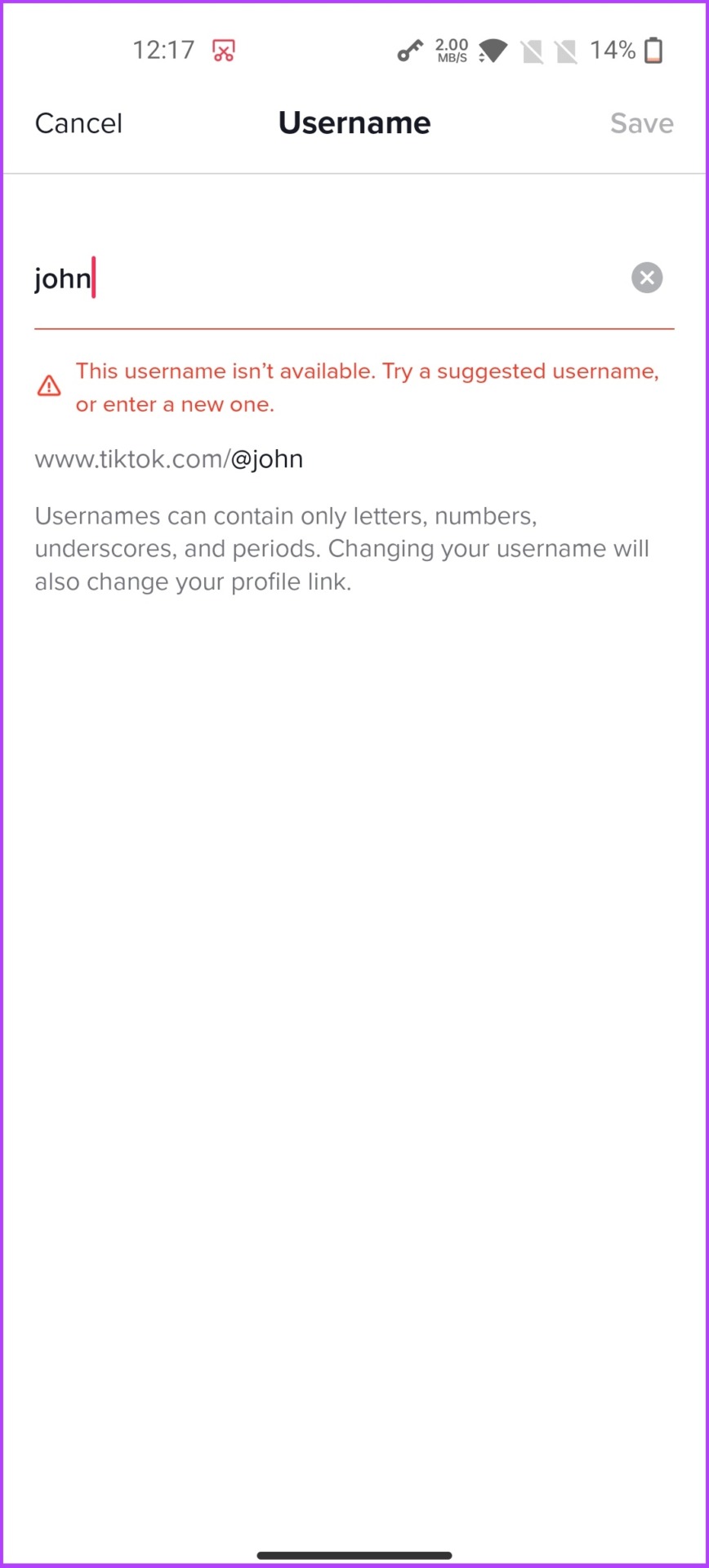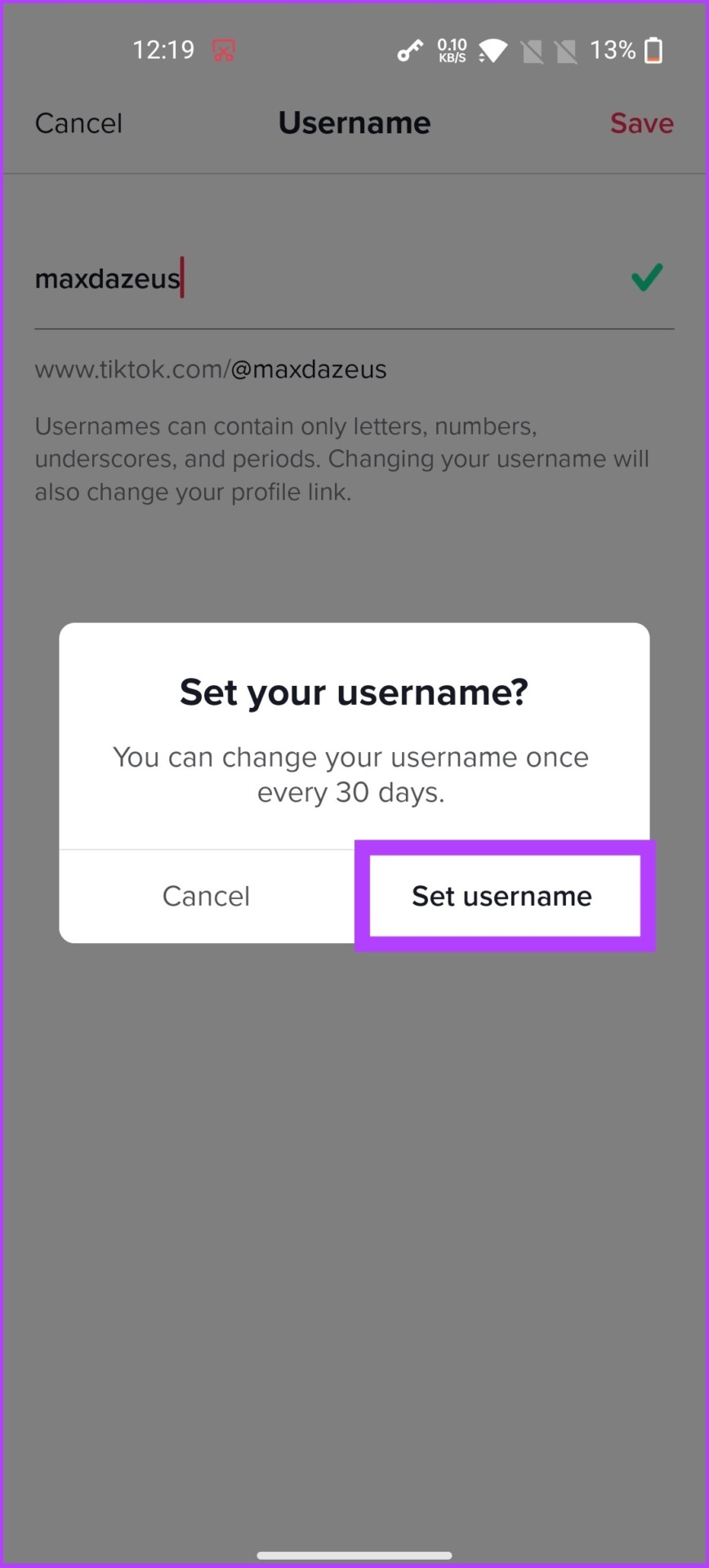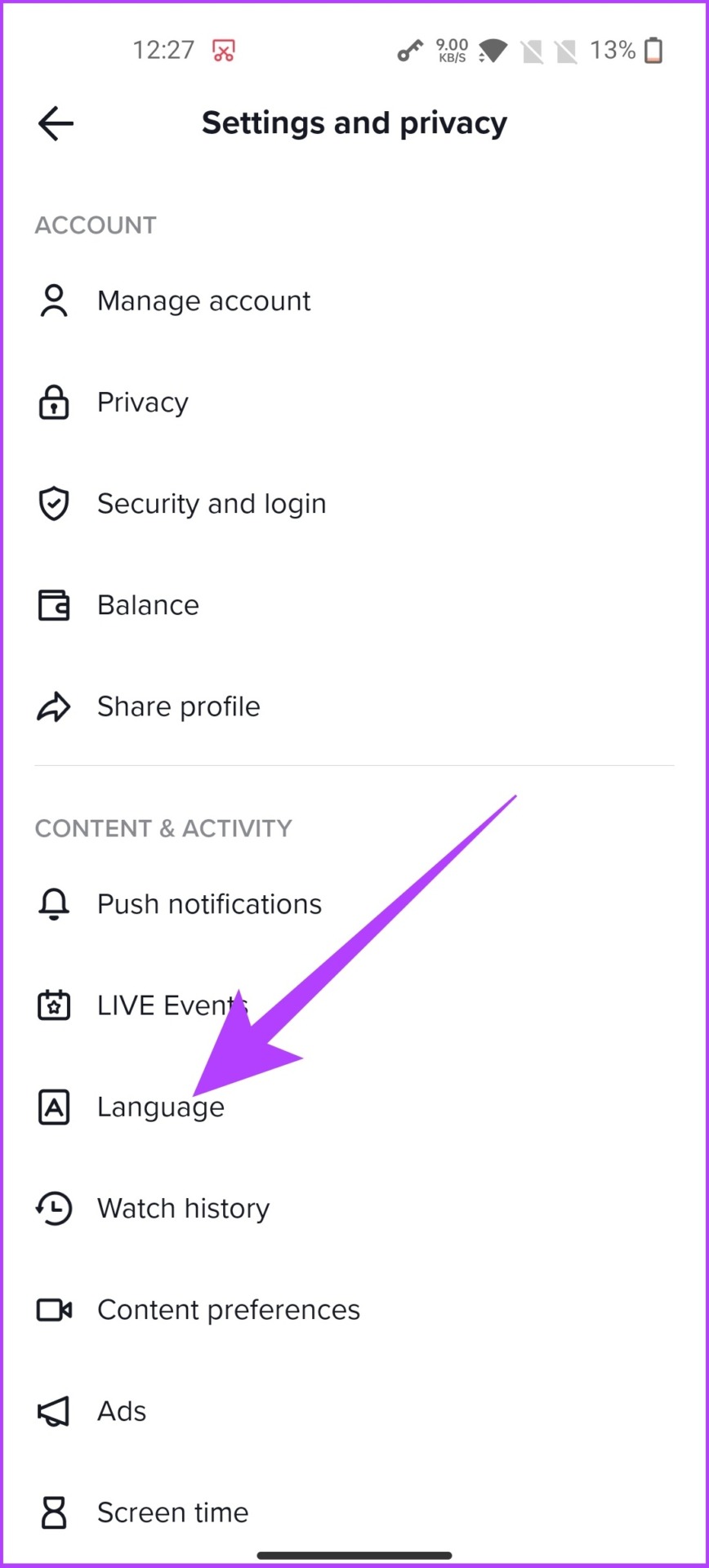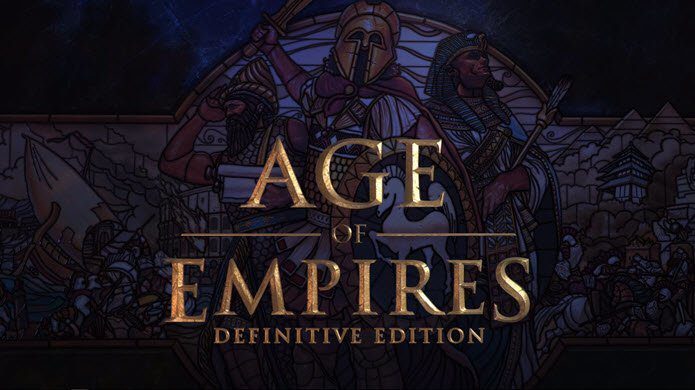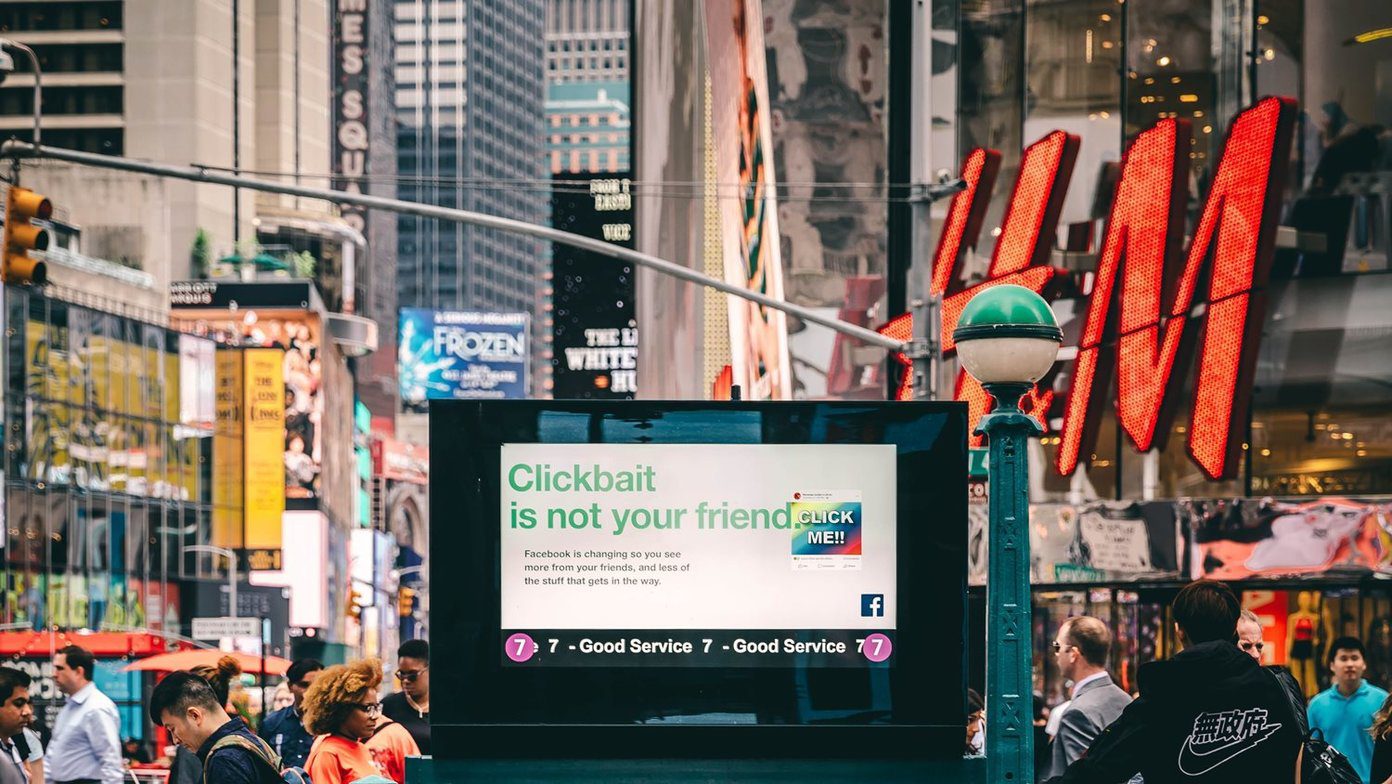Well, TikTok is one the most popular social platform out there, especially among teenagers, which was also the reason for mass account creation. Well, in this article, we will help you to rectify the age issue and set up your TikTok account back on track.
How to Change Age on TikTok Using iPhone or Android
TikTok recently removed the ability to change the age after the account is set up. However, there’s a way to verify your age that the TikTok team recommends. If you want to change your age on TikTok on iPhone or Android, follow the below-mentioned steps. Step 1: Open the TikTok app and go to your Profile. Step 2: Tap the hamburger icon and select ‘Settings and privacy’. Step 3: Scroll down to Support and tap on ‘Report a problem.’ Step 4: Under Topics, select ‘Account and profile.’ Step 5: Tap on Editing profile and select Other from the drop-down menu. Step 6: Now, tap on ‘Need more help?’ and write to TikTok about the incorrect age associated with your account, and hit Report. Note: When reporting your concern, we recommend attaching your government-issued ID or passport for verification purposes. Well, now begins the patience game. The TikTok team will look into the concerns raised and revert. If they find everything to be fine, they will update your age from the backend, without you having to revert the TikTok team asking to change your age on TikTok again.
What if TikTok Deleted Your Account Due to Age Restrictions
TikTok has been changing policies, especially for young users. Recently, TikTok went on an account deletion spree, wherein it deleted any account with an age younger than 13, even if the account had Parental control enabled. If you have fallen into the deletion spree mistakenly, here’s how to get your account back. Step 1: Go to the TikTok Report page using the below link. TikTok Report Page
Step 2: Enter details like your email address and username (optional). Write a report and include your government issued-ID proving that you are above the age of 13 and tap on submit. Note: Under Topic, select ‘Change account information.’
That’s all. The TikTok team will review your report and revert. So, these were some major changes that required the TikTok team’s help, but there are details in your account that you can still change to make your profile better.
How to Edit Basic Profile Details on TikTok
Here’s how you can change the basic details on your TikTok account other than your age. Let’s start with the profile picture.
1. Change Your Profile Picture or Video
There’s no restriction on updating your profile picture on TikTok. So, do not hold back; select a picture you want to keep as a TikTok profile picture and follow the instructions below. Step 1: Open the TikTok app and go to your Profile. Step 2: Tap on Edit profile and select Change photo (or Video). Step 3: From the prompt, select either Take photo or ‘Select from Gallery.’ Taking photos lets you take a new picture, while Select from Gallery lets you choose photos you have already taken. Note: For the sake of this article, we will be going with the ‘Select from Gallery’ option. Step 4: Select the photo and tap on Confirm. Step 5: You can crop your picture and tap on Save. That’s it! TikTok will upload the image and update your profile with this selected picture.
2. How to Change Your Username on TikTok
Your username is a unique identifier to your profile with which your followers can reach out to follow or unfollow you. So, if you already have a loyal fan base, we wouldn’t recommend changing your username. However, if you still want to, follow the below steps. Note: Once you choose your username, you can only change it after 30 days. Step 1: Open the TikTok app and go to Profile. Step 2: Tap on Edit profile and select Username. Step 3: Now, type the username you want. If the username is available, you will see a green tick mark. If not, TikTok will display ‘This username isn’t available. Try a suggested username, or enter a new one.’ Step 4: Once your username gets a green tick mark, tap on Save at the top right corner. Step 5: In the prompt, select Set Username. There you have it. You have changed your username.
3. How to Change TikTok’s App Language
TikTok has a presence in over 150 countries, which is why it offers users to use the app in their own language. If you want to change TikTok’s app language, here’s how to do it. Step 1: Open the TikTok app and go to your Profile. Step 2: Select the hamburger menu from the top right corner and go to ‘Settings and privacy.’ Step 3: Scroll down to General and go to Language. Step 4: Select App language, choose a language you want from the list, and tap on Done. And that’s it. The app will take you back to the feed, refreshed with your selected language. At the time of writing, TikTok supports 40 languages.
Get Your Age Right on TikTok
In these changing social dynamics, users must have greater control over their social media. Meanwhile, users should be able to change their age, if not multiple times, at least a couple of times. And if it’s for teenagers, the access control should be with their parents. What do you think? Let us know in the comments below. The above article may contain affiliate links which help support Guiding Tech. However, it does not affect our editorial integrity. The content remains unbiased and authentic.