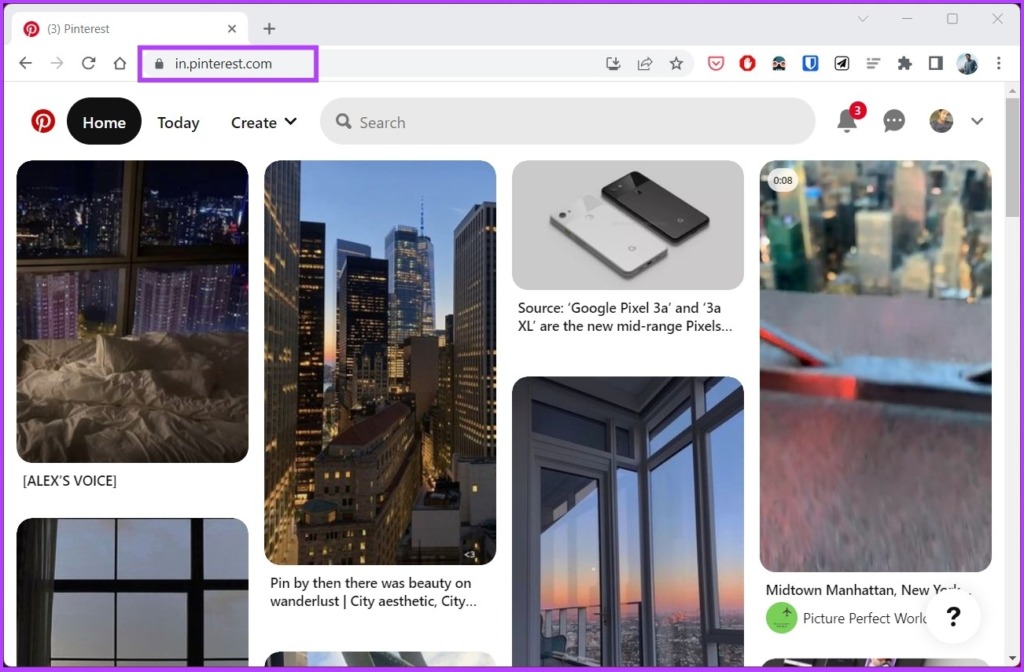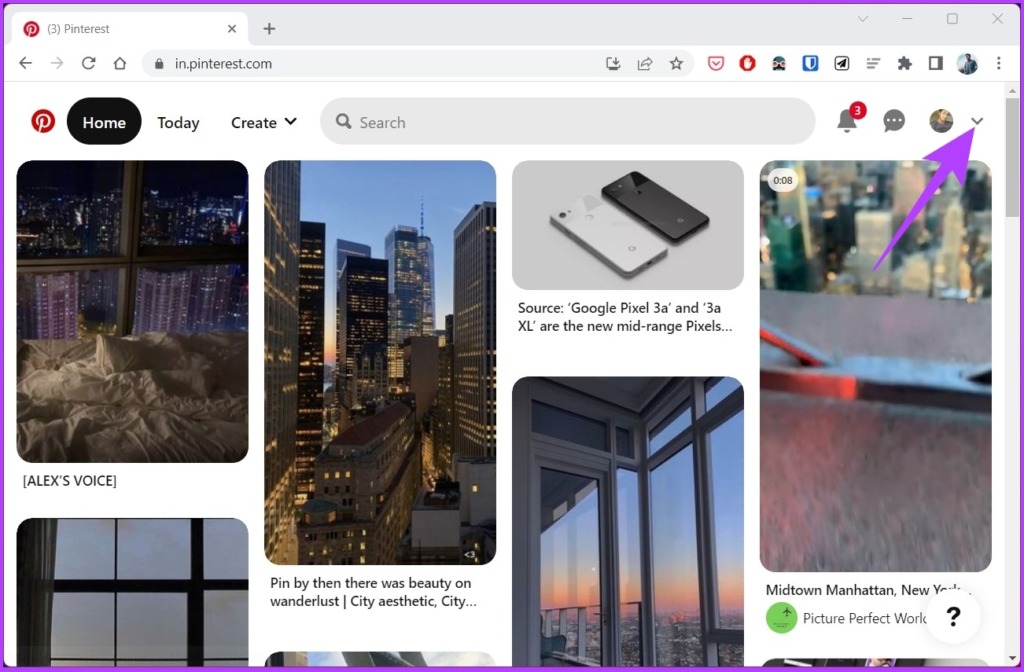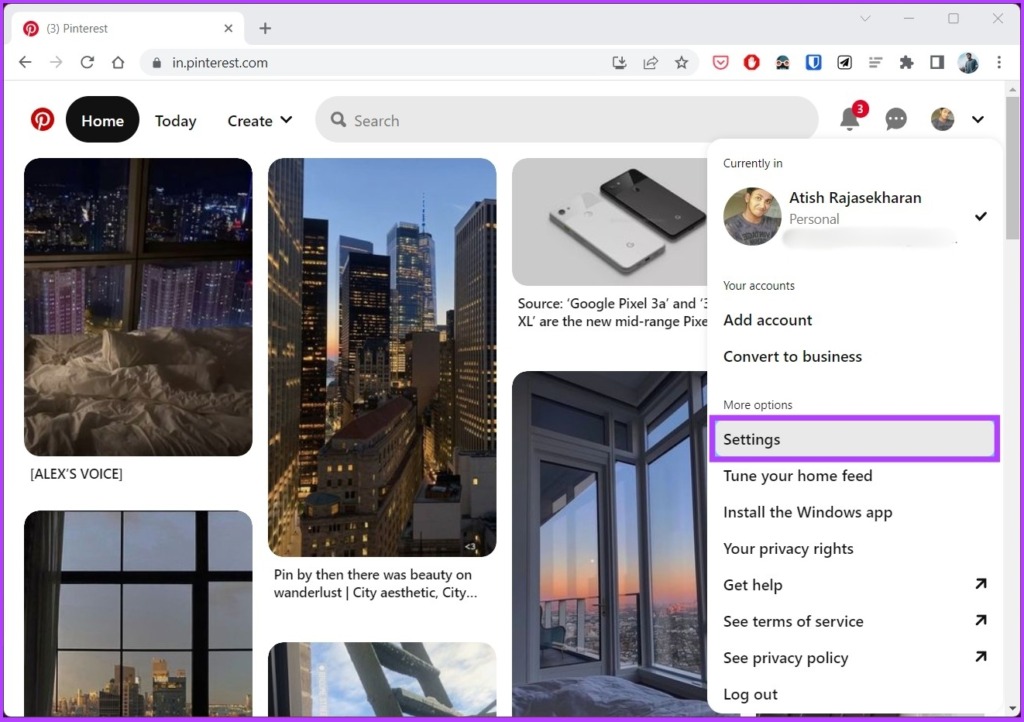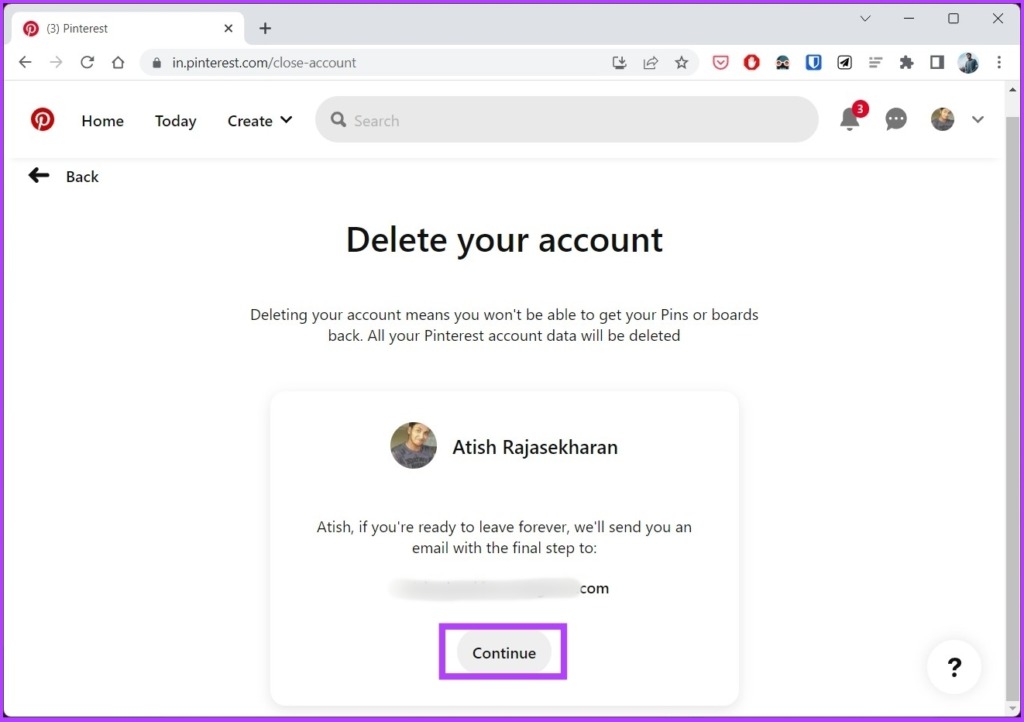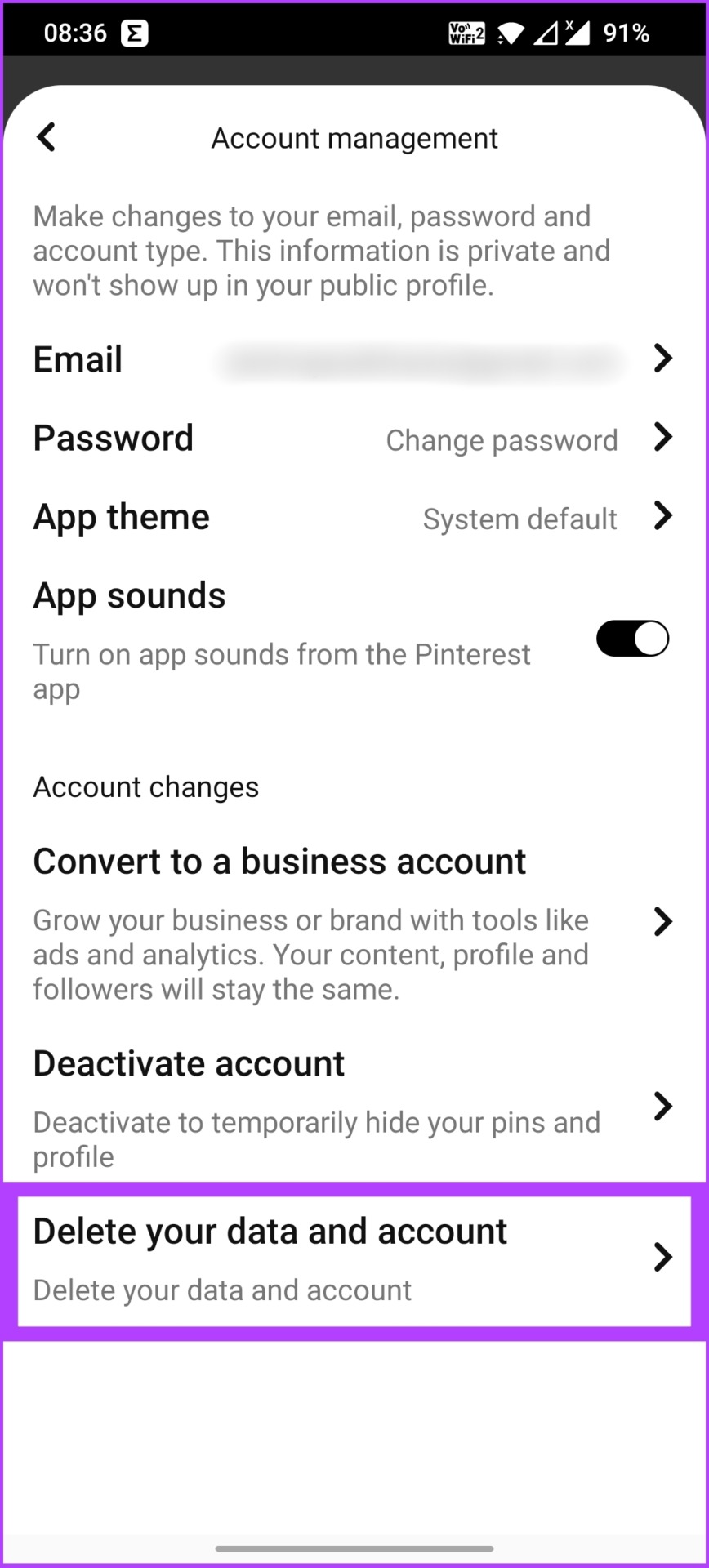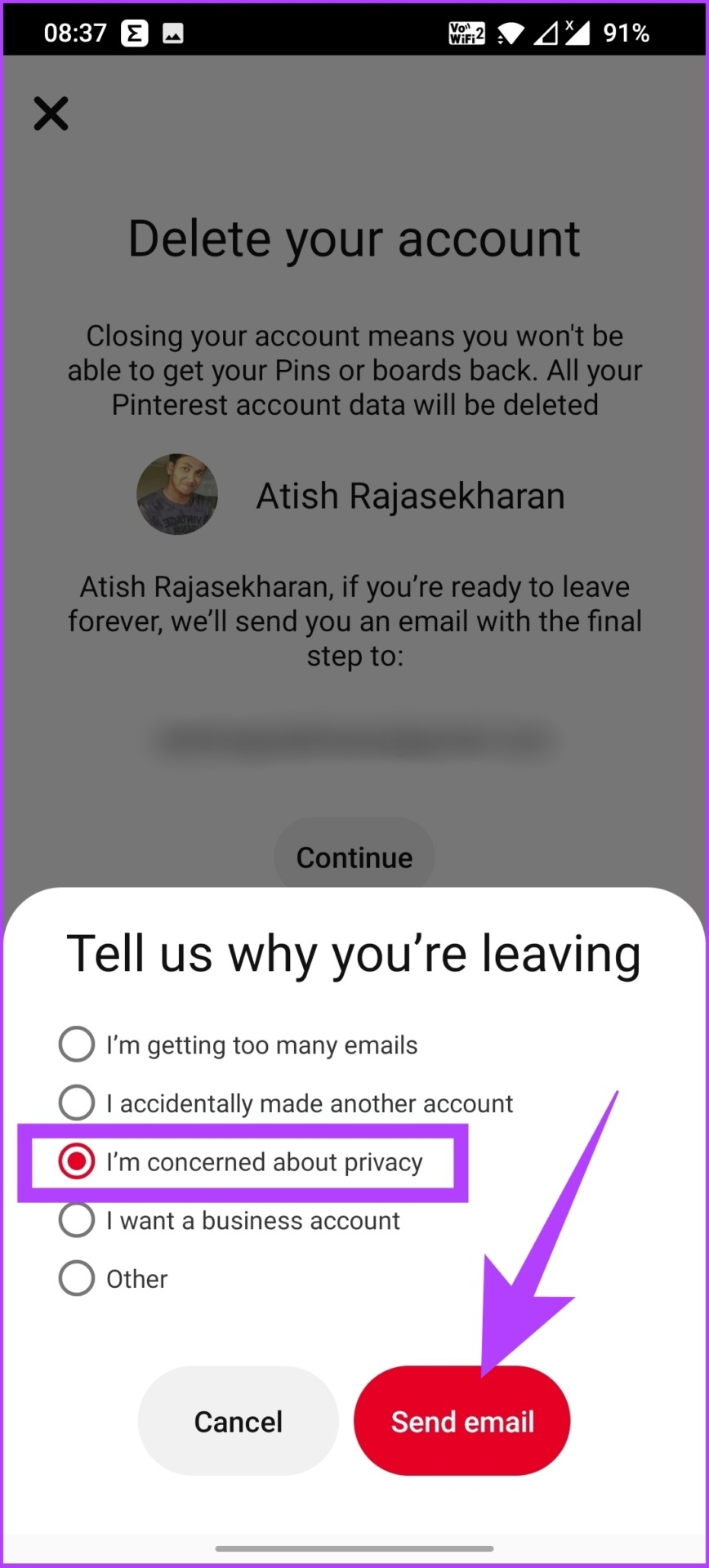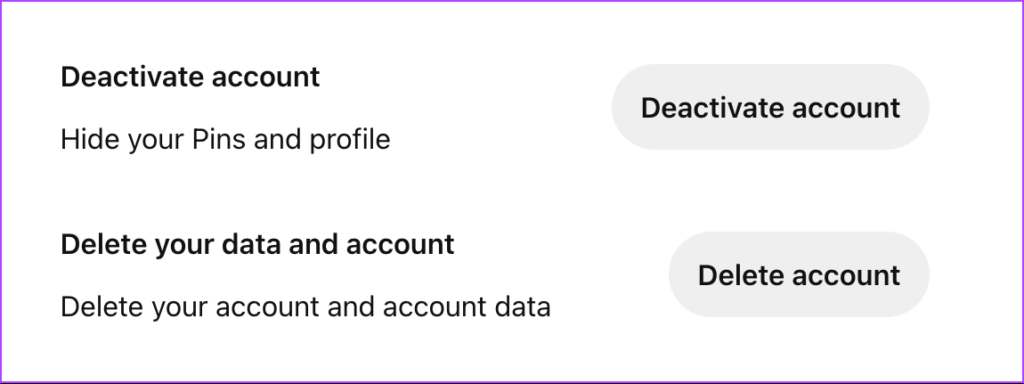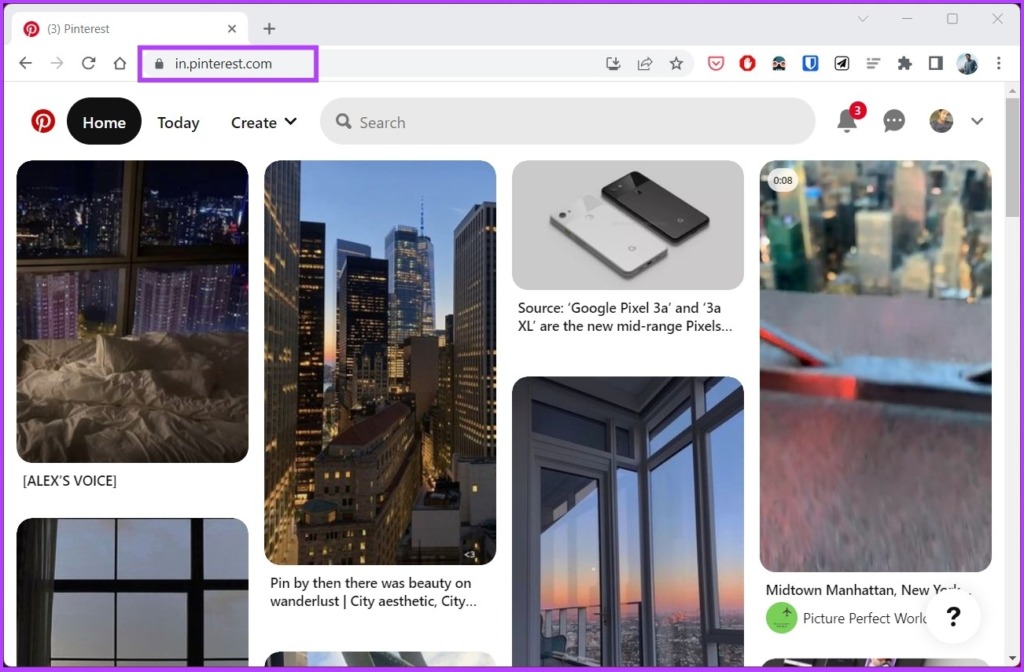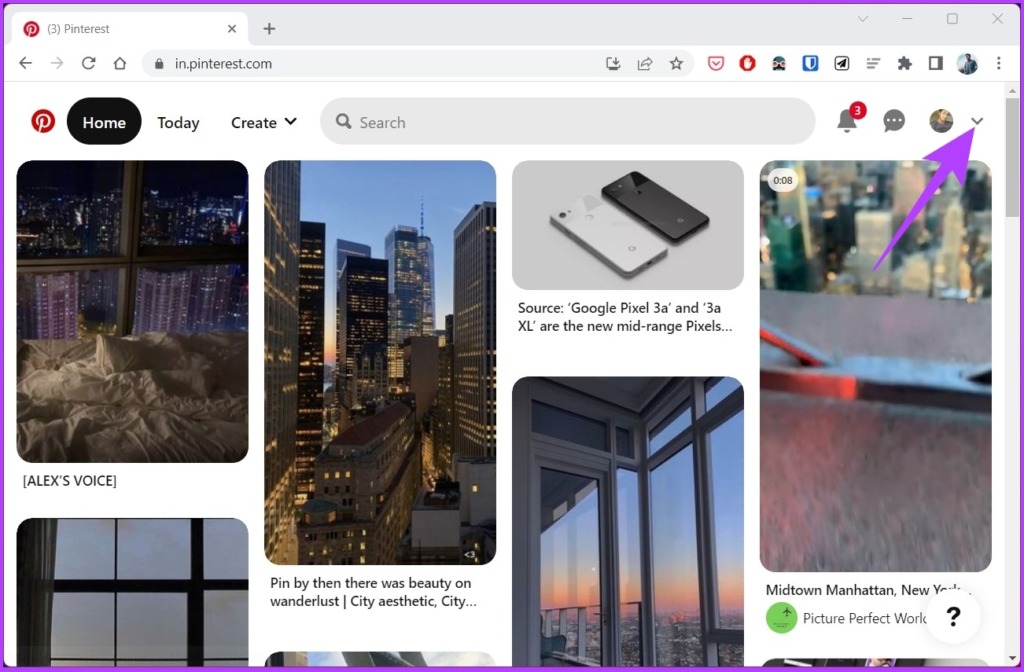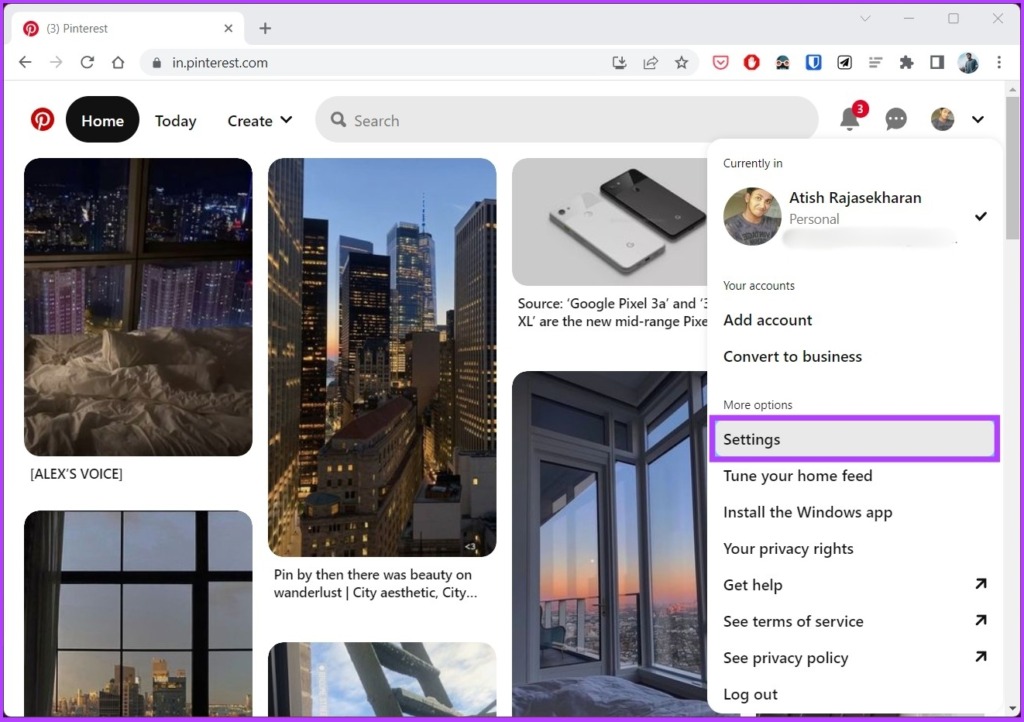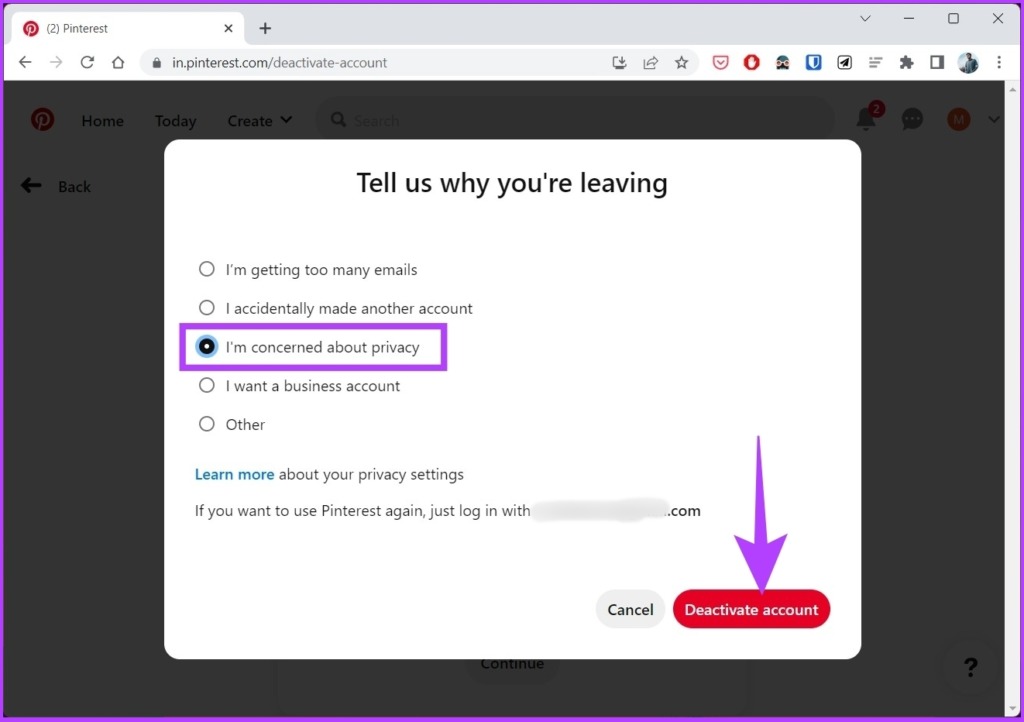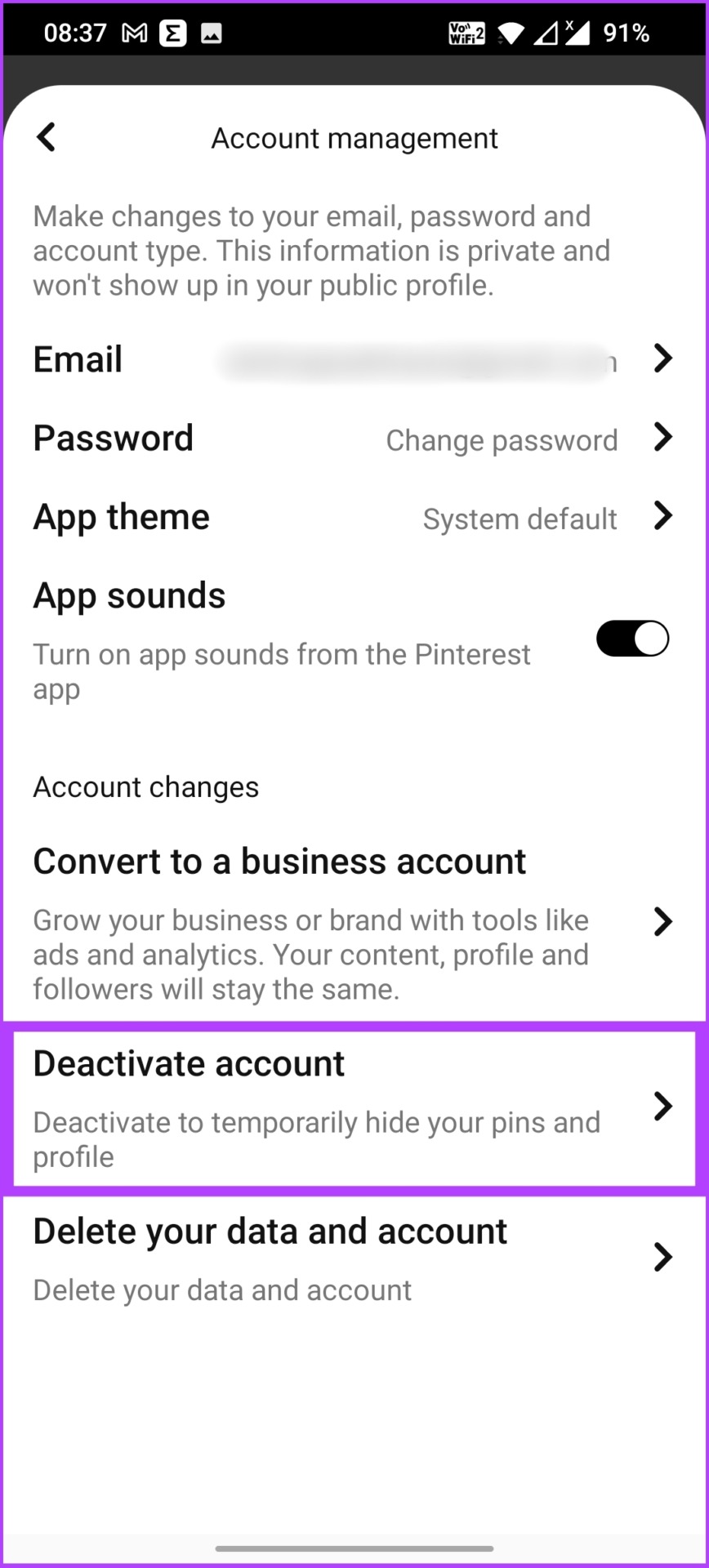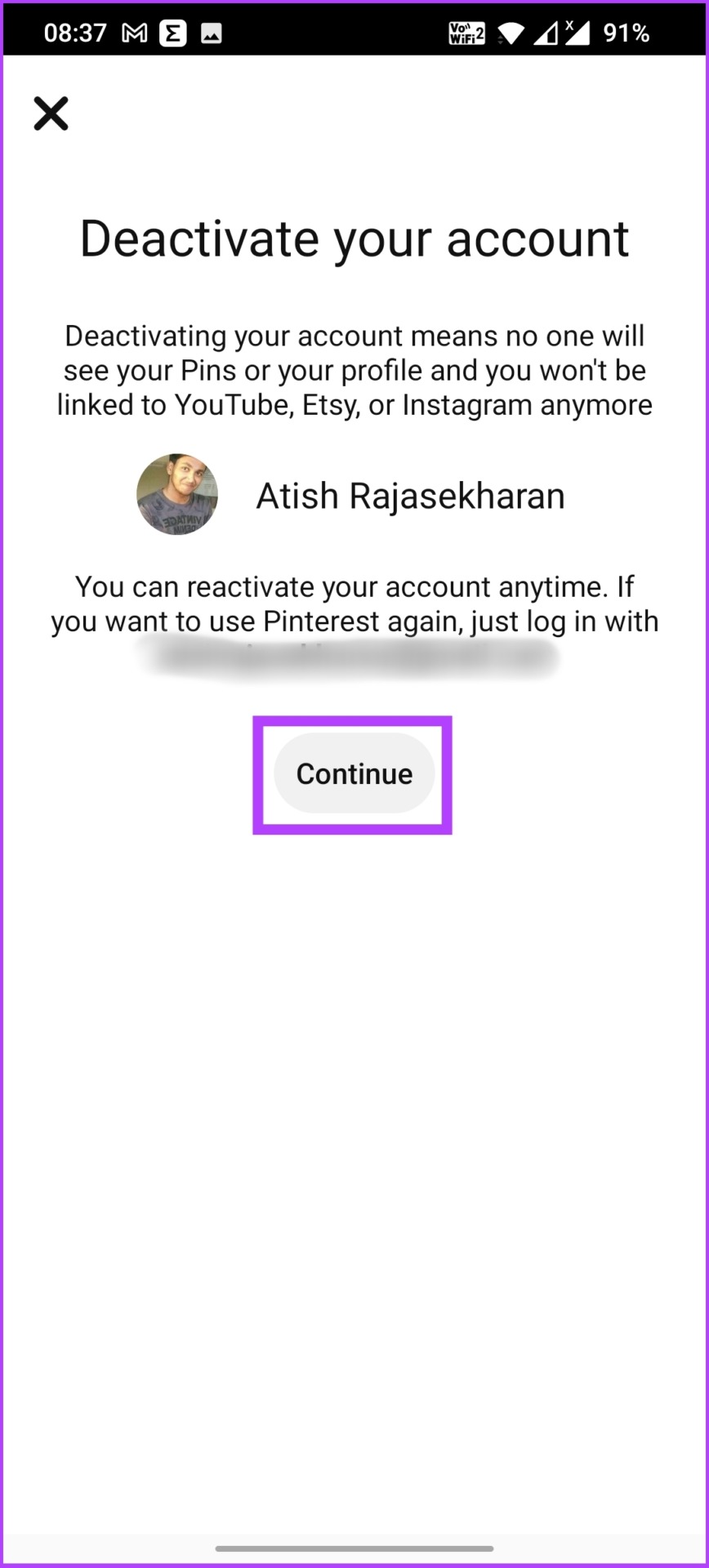This article will help you understand what happens when you delete or deactivate your Pinterest account and how to do it. With that out of the way, let’s begin with the article. However, before proceeding with the steps, let’s first understand what happens when you delete a Pinterest account.
What Happens When You Delete a Pinterest Account
When you delete your Pinterest account, all of your boards, pins, and profile information will be permanently deleted from Pinterest’s database after a 14-day grace period. During this period, your account will be deactivated, so you will not be able to access it.
When you delete your Pinterest profile, no one will be able to access it or interact with your pins. Since it is a permanent action, you will need to create a new account from scratch in the future if you want to keep your account active. Now, if you’re sure about deleting your Pinterest account, move to the next section for a step-by-step guide.
How to Delete Your Pinterest Account Permanently From a PC
Before deleting, download your images and GIF from Pinterest. Step 1: Go to Pinterest’s website using your preferred browser and log in.
Step 2: Click on the down arrow in the top right corner next to your profile picture.
Step 3: From the drop-down menu, select Settings under More options.
Step 4: Go to Account management.
Step 5: Scroll down to the screen and click on the Delete account option.
Step 6: In this screen, you will be prompted to confirm your decision. Click Continue.
Step 7: A prompt will appear, select your reason for leaving Pinterest and click Send email.
Step 8: Pinterest will send you an email asking you to confirm your decision to delete your account. In the mail, click on ‘Yes, delete account’ button.
With that, you have successfully deleted your Pinterest account. If you don’t have access to your PC but want to execute the account deletion process from your mobile device, keep reading.
How Do You Delete a Pinterest Account From Android and iOS
If you no longer want to use Pinterest, the social media platform makes it easy to delete your account from the mobile app too. The below-mentioned steps are the same for both Android and iOS. Step 1: Open the Pinterest app on your mobile device and tap on your profile picture from the bottom navigation bar. Step 2: Tap on the three-dotted button at the top-right corner. Step 3: From the pop-up, select Settings, and then choose Account management. Step 4: Scroll down to the bottom of the Account management screen and tap ‘Delete your data and account.’ Step 5: In a prompt, Pinterest informs you about what you will lose when the account gets deleted. Tap on Continue. Step 6: Select why you want to leave and then tap Send email. Step 7: Check your inbox for emails from Pinterest. Open it and click on ‘Yes, delete account’ button. There you go. You have successfully deleted your Pinterest account forever. If you’re unsure about permanently deleting your Pinterest account, deactivate it until you’re sure. Continue reading.
How to Temporarily Deactivate Pinterest Account
Deactivating your account is pretty simple and easy to follow. But before, there are a few things to know.
What Happens When You Deactivate Your Pinterest Account
When you deactivate your Pinterest account, you won’t be able to see your profile, boards, or pins until you turn your account back on. You can reactivate your Pinterest account within 14 days after deactivating it by logging into your account and following the prompts.
If you do not reactivate your Pinterest account within 14 days, it will be permanently deleted. If you wish to use Pinterest again in the future, you will need to create a new account. It is important to note that your email address and username will remain tied to the account even if you deactivate it.
How to Temporarily Deactivate Pinterest Account On Web
Step 1: Go to Pinterest’s website using your preferred browser.
Step 2: Click on the down arrow in the top-right corner next to your profile picture.
Step 3: From the drop-down menu, under More options, select Settings.
Step 4: Go to Account management.
Step 5: Scroll down to the screen and click on the Deactivate account button.
Step 6: You will be prompted to confirm your decision. Click Continue.
Step 7: Select your reason for deactivating the account and click on Deactivate account.
In this way, you have deactivated your Pinterest account. If you are not on a PC and want to deactivate your Pinterest account using the mobile app, you can do that too.
How to Temporarily Deactivate Your Pinterest Account Using Android and iOS
The below-mentioned steps are the same for both Android and iOS. Step 1: Open the Pinterest app on your mobile device and tap on your profile picture from the bottom navigation bar. Step 2: Tap on the three-dotted button at the top-right corner. Step 3: From the pop-up, select Settings and choose Account management. Step 4: Scroll down to the bottom of the Account management screen and click Deactivate account. Step 5: In a prompt, Pinterest informs you about what you will lose when the account gets deleted. Tap on Continue.
Get Off Pinterest
Now that you know how to delete a Pinterest account or deactivate it quickly and efficiently, you may do so. Additionally, you can also choose to remove the content on your account instead of deleting it. Check out how to delete a board on Pinterest.