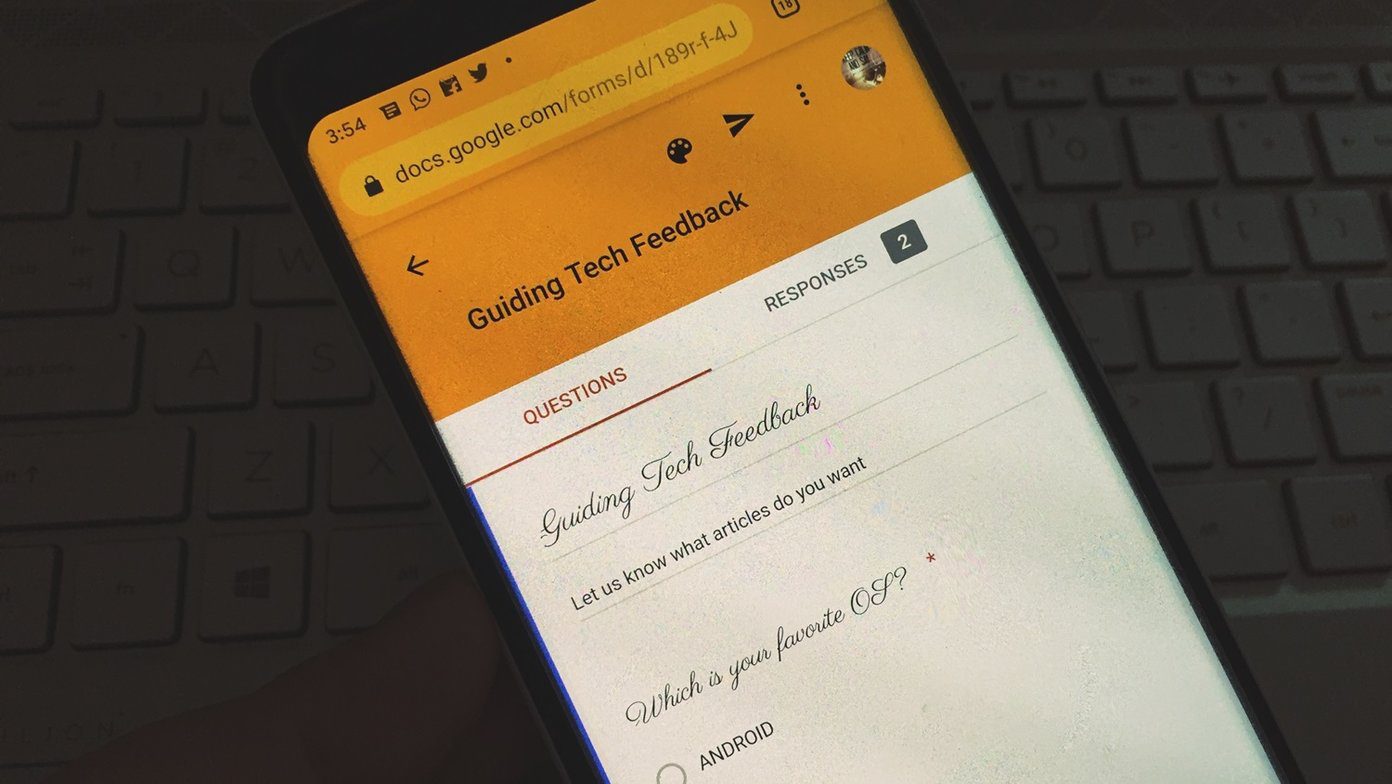Similar to other social networking sites and chats apps, even Pinterest supports GIF. Pinterest is an image discovery website where you find home décor ideas, recipes, style inspiration, DIY projects, and much more. Adding a GIF on Pinterest puts forward more information as opposed to a static image. You can create GIFs for your DIY projects or show all sides of a cushion using a GIF, which otherwise is achievable by adding multiple photos. But what if you like a GIF on Pinterest? How do you download it? That’s what we will show you here. In this post, we will tell you how to download GIFs from Pinterest on your PC and mobile. Let’s get started.
Download GIF from Pinterest on Mobile Phones
There are two ways to do that:
1. Using Native Download Button
Step 1: Navigate to the GIF that you want to download. Step 2: Tap on the three-dot icon at the top and select Download image from the menu. You will get a notification at the bottom indicating after the image saves. Open your gallery or camera roll, and you will find the newly downloaded GIF there.
2. Download from GIF Website
Sometimes the download button is missing from the GIF or downloading the GIF using the above method doesn’t play it. Meaning, it’s not animated and behaves like a JPG or PNG. For situations like those, you need to visit the website housing the GIF to download it. Here are the steps: Step 1: Open the GIF or video on Pinterest that you want to download on your phone. Step 2: Tap on the Visit button present below the GIF. Pinterest will take you to the GIF’s website. Step 3: Tap and hold on the GIF. If you get a Download or Save image option, tap on it, else tap on the three-dot icon and select Open in browser. Step 4: Once in a browser, again tap and hold on the GIF until a menu appears. Tap on Download image. Hopefully, the app will download the GIF on your mobile phone.
Download GIF from Pinterest on Computer
Here’s what you need to do. Step 1: Open the GIF that you want on your computer Step 2: Click on the three-dot icon present above the GIF and select Download image from the menu. If for some reason, the download button is missing, you need to take the help of its website. For that, click on the GIF’s link. You will be taken to the site hosting the GIF. Here right click on the GIF and select Save image as… from the menu. Make sure the extension is .GIF. In some cases, you will have the Download video option.
Bonus Tip: Upload GIFs on Pinterest
Now that you know how to download GIFs, one would want to publish GIFs on Pinterest too. Sadly, uploading GIFs from mobile apps don’t work. You need to use a computer to publish GIF on your Pinterest account.
Add GIFs on PC
If you have a GIF file available on your PC, follow these steps to add it. Step 1: Login to your Pinterest account and click on the add icon at the bottom. Select Create a Pin from the menu.
Step 2: On the pin creation screen, either drag and drop the GIF or upload it from your computer. Step 3: Once the GIF starts playing on the next screen, describe the GIF and choose a board for the pin. Finally, hit the Save button.
Add GIFs from Website
To add GIFs from the third-party websites such as GIPHY, check these steps: Step 1: Click on the add icon on Pinterest and select Create a Pin. Step 2: Click on the Save from site option. Step 3: Paste either the website link of the GIF or a direct link to GIF and hit the small arrow next to the box. Alternatively, press the Enter key on your keyboard. Step 4: Pinterest will start looking for the available images and GIFs on the site. Click on the GIF that you want to select and hit the Add to Pin option. Step 5: Finally, add a description and select the board for the pin followed by hitting the Save button.
Emojis vs GIFs
The thing about emojis is that they are confusing. The same emoji could have multiple meanings for different people. For instance, adding a tongue emoji at the end of a text completely changes its meaning. Emojis are damaging to the extent that they are now showing up in court cases owing to the difference in meanings perceived by the sender and the receiver. Thankfully, GIFs are free from such hazardous effects for they convey a single meaning only. Long live GIFs. Do you like GIFs? Let us know in the comments below. Next up: Are you a regular Pinterest user? Then check these Pinterest board tips and tricks that will take your experience to another level. The above article may contain affiliate links which help support Guiding Tech. However, it does not affect our editorial integrity. The content remains unbiased and authentic.