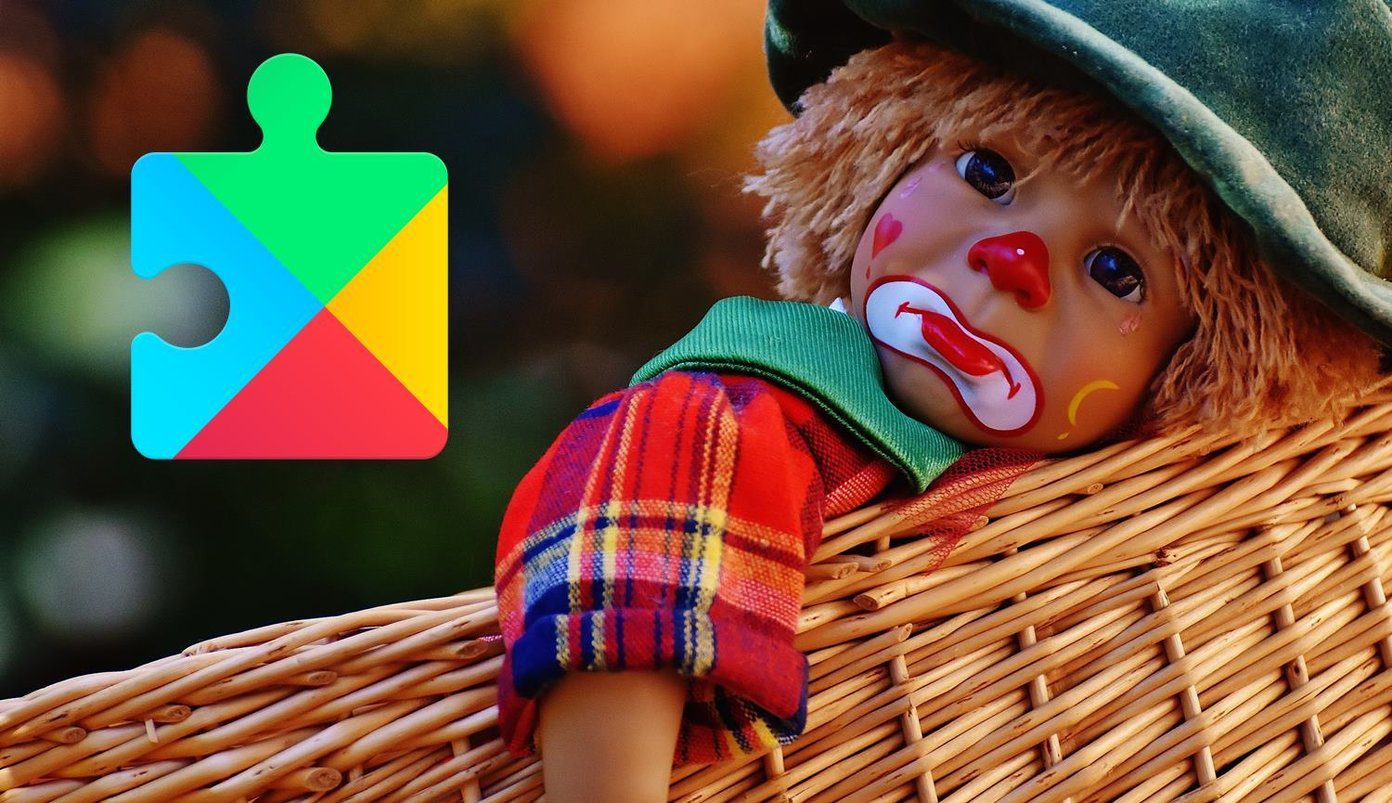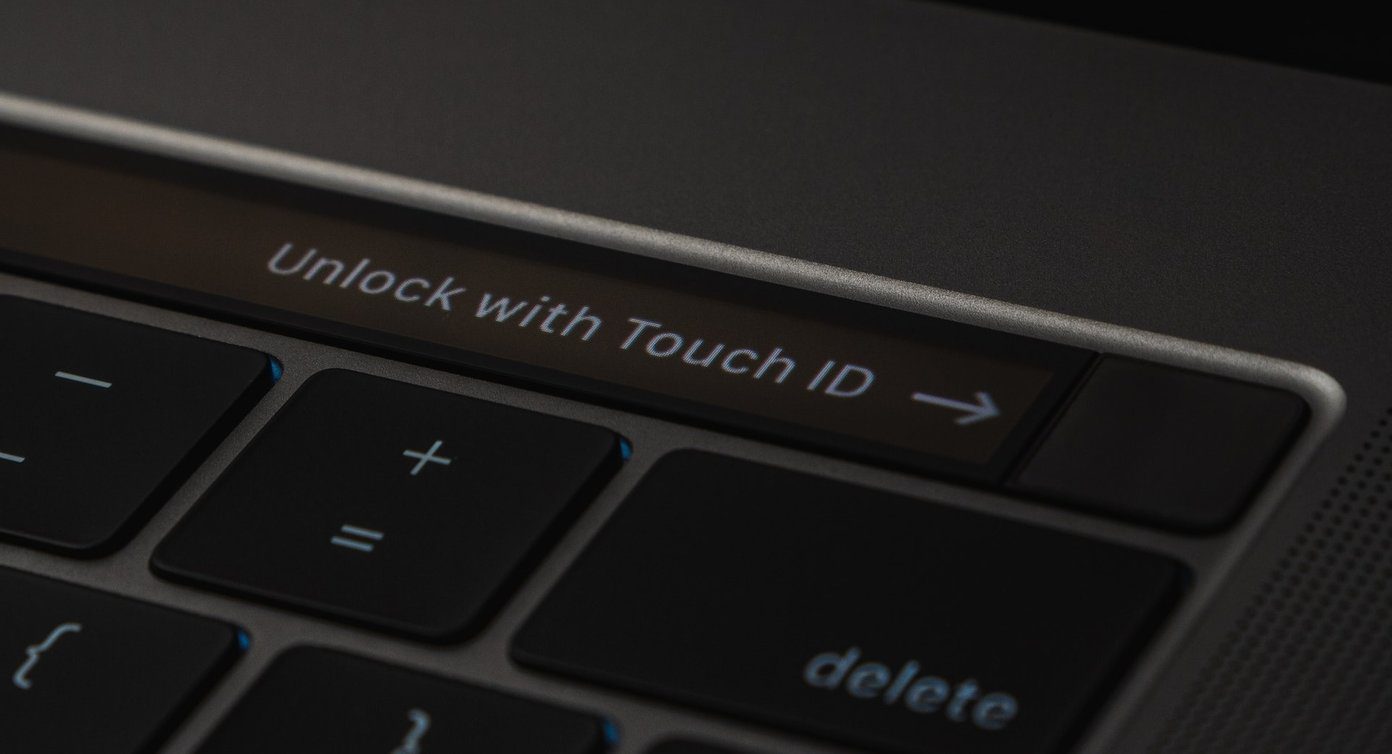After digging enough on Chrome Web Store I found an extension that solves this problem. It won’t give you a navigation bar, but, a menu through which you can quickly access your most used Google Services and also get a small preview of the service in the menu itself.
The Black Menu
Black Menu is the Chrome extension that will let you quickly access your favorite Google Services. So, let’s explore some of its interesting features and see how you can customize it according to your needs.
Quick Access and Previews
Right after you install the extension, your signed-in Google accounts will automatically sync with it. Though you’ll need to give permissions for services like Gmail and Keep. So, it’s pretty simple here you get the Google service on the right as a menu. Hover over a service and on the left you’ll get a widget-style preview of the service. You can interact with the particular service in the widget. You can search on Google and YouTube, send e-mails using Gmail widget and translate using Google Translate. All services work well in the widget. Do you like to follow Music trends? Here’s a Chrome app that will keep you with the trend.
Sorting Out Your Favorite Services
Hover over to the More menu option and you’ll get a list of all the Google Services that can work with this extension. So, all you have to do is just drag and drop your favorite services in the menu. If you’d like to remove any of the services from the menu then drag the service to the More menu option.
Multiple Accounts
You can sign in to multiple Google accounts in the extension. Click on the profile pic icon and then click on Add Account. This can helpful for Gmail and other Google services like Calendar and Keep. Want Access Multiple Gmail Accounts Easily? Here’s an extension that can let you do so.
Open Widget in New Tab or Panel
You can open a specific widget in a new panel and use it as a stand-alone application. Also, if you’d like to open the extension in a new tab then just right click on the extension icon and you’ll get the option for Open in New Tab.
Settings
In the settings, you can customize options for specific services. Also, you can choose to how to open the widgets in the extensions from on hover to on click. There’s also an option for unread counts in the extension. The unread count on the extension is still being experimented.
Any Other Cool Way to Access Google Services?
Well, there was a cool way and it was the Google App Launcher. But, it’s retiring this June. We had shared some alternatives for it. Black Menu can also be one of the alternatives to quickly access Google Services. So, let other readers know in the comments if you know any. ALSO READ: How to Get Almost All Google Services In Your Google Apps Account The above article may contain affiliate links which help support Guiding Tech. However, it does not affect our editorial integrity. The content remains unbiased and authentic.