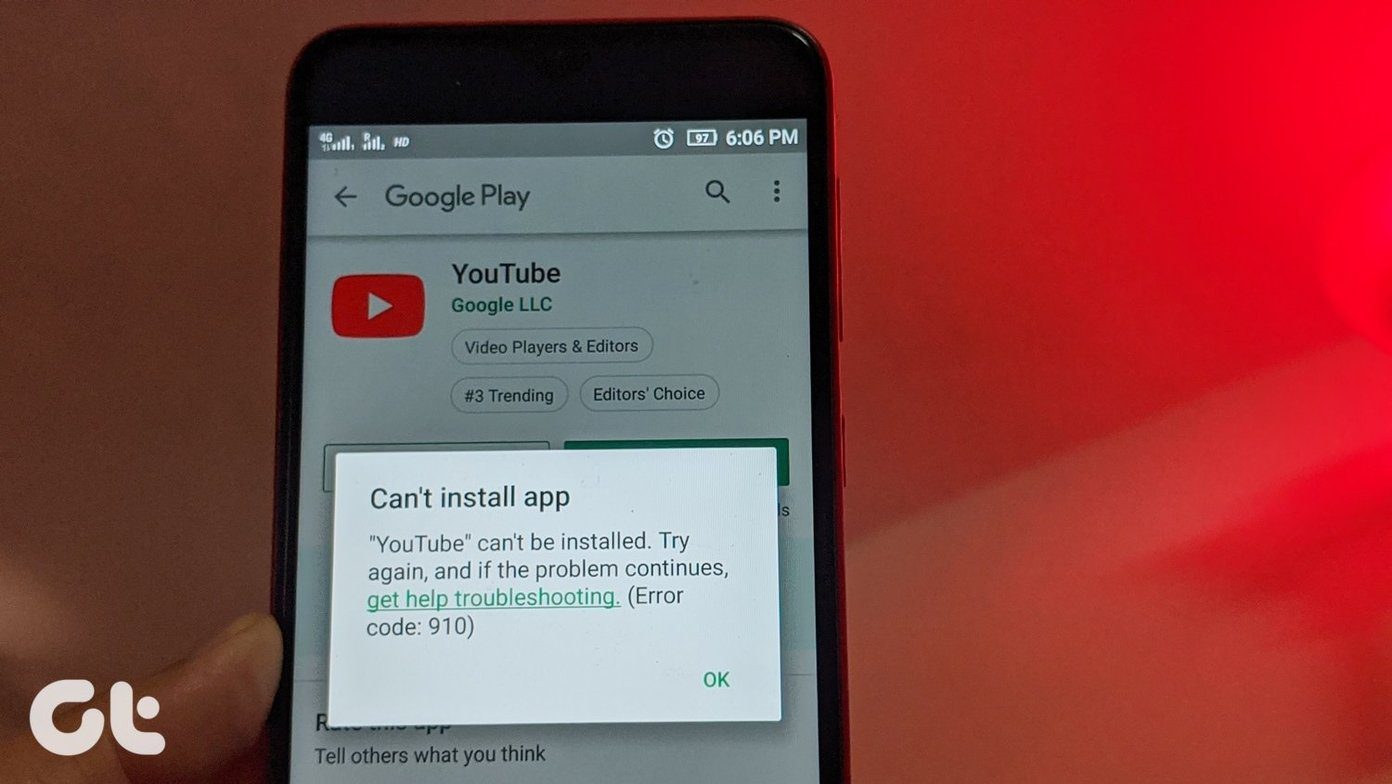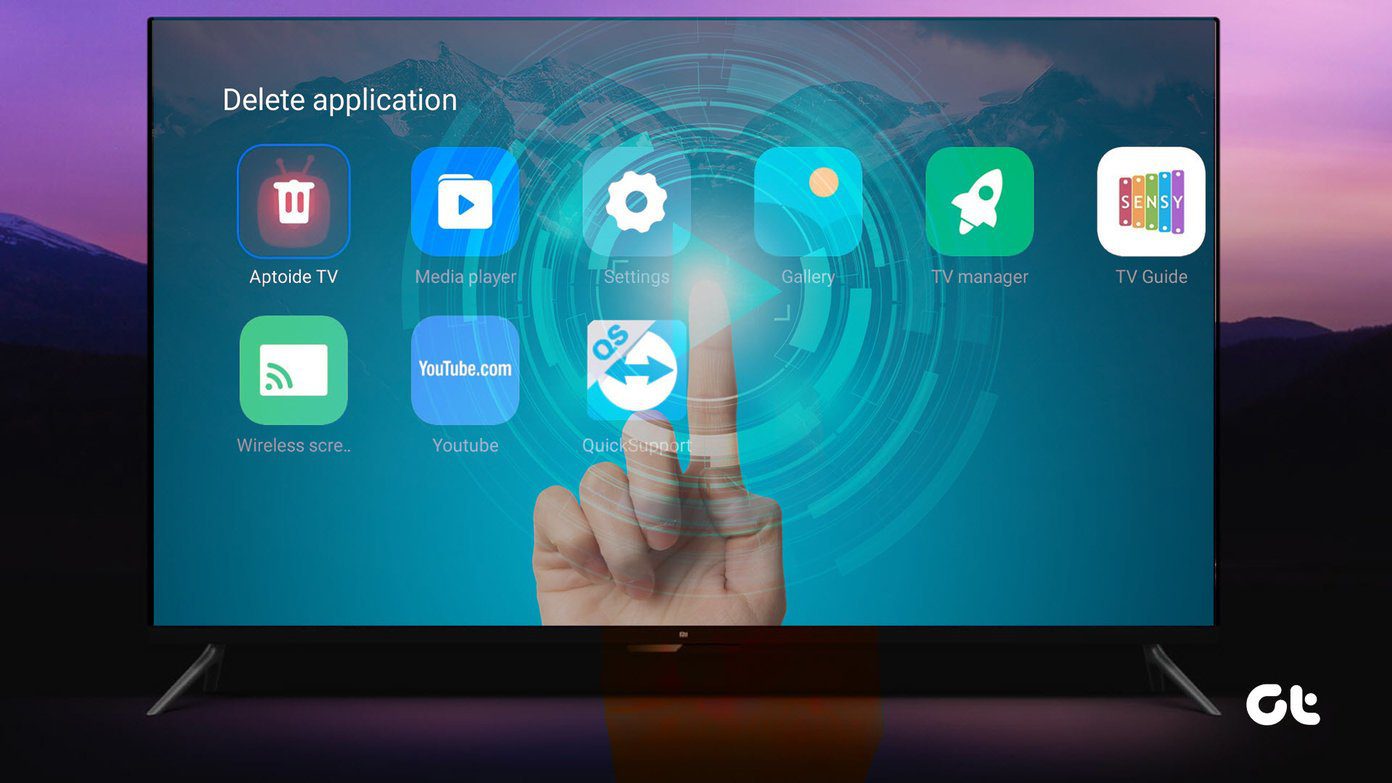Thanks to hard working developers, they just recently came up with a version of Xposed that works on Android. But the installation is tricky. I am sure you all must be excited to finally get Xposed on your Lollipop ROMs. So let’s check it out.
Read These Points Carefully Before You Continue
Currently the Xposed framework only works on devices running on ARM 7 and above. If you are not sure about your device, you can install a simple app called Info to get the architect information of your device from there.
The install works on AOSP ROMs and users have complained about bootloops in ROMs running on Samsung Touchwiz. Not so sure about HTC Sense, but user discretion is advised.A rooted phone with a custom recovery installed on it is mandatory. Xposed won’t install on a device with stock recovery. Not for now.Make sure that the installation from Unknown Source is enabled from the security settings and the USB Debugging option is also active.
Once everything is in place, take the following steps to install the Xposed Framework on your Lollipop devices.
Installing Xposed on Lollipop
Step 1: Download these two files on your computer and transfer them to the internal memory of the Android phone. One is the framework itself, which serves as the fundamental pillar to all the modules you install on Xposed. The second file is the simple APK file from where you can manage the modules you install on the Xposed framework. Note: Please take a NANDroid backup of your phone before you proceed to the next step. Just in case! Step 2: Once you have downloaded these files, boot your phone in the recovery mode. As I already mentioned, a custom recovery like TWRP or compatible recovery should be installed on the device. In the recovery, look for the file xposed-arm-20150308 and flash it to your phone. If your phone is ARM 7 or above, the file installation should be successful without any errors. Step 3: The phone will reboot and the first boot might take 5 to 10 mins. The phone will optimize all the apps for the new changes made in the system. If you come across any bootloops, reboot your phone back to the recovery mode and restore the NANDroid backup. Step 4: Now install the XposedInstaller_3.0-alpha2 APK as a normal package file on the droid and reboot your system again. When the Droid restarts, open up the Xposed app and you will see the version of the Xposed module that’s installed. There are no additional steps involved, as we have already installed the framework. You can now navigate to the download section and install any modules you may feel like. Just make sure you read the release notes and see how well the particular module works with the Lollipop update.
Conclusion
Remember that it’s extremely important to follow the steps exactly as mentioned in the guide. If you have any doubts, please ask and get them cleared up before you experiment on your droid. I have mastered the art of screwing up my devices, but let’s leave it to me to worry about getting my droid out of a bootloop. The above article may contain affiliate links which help support Guiding Tech. However, it does not affect our editorial integrity. The content remains unbiased and authentic.