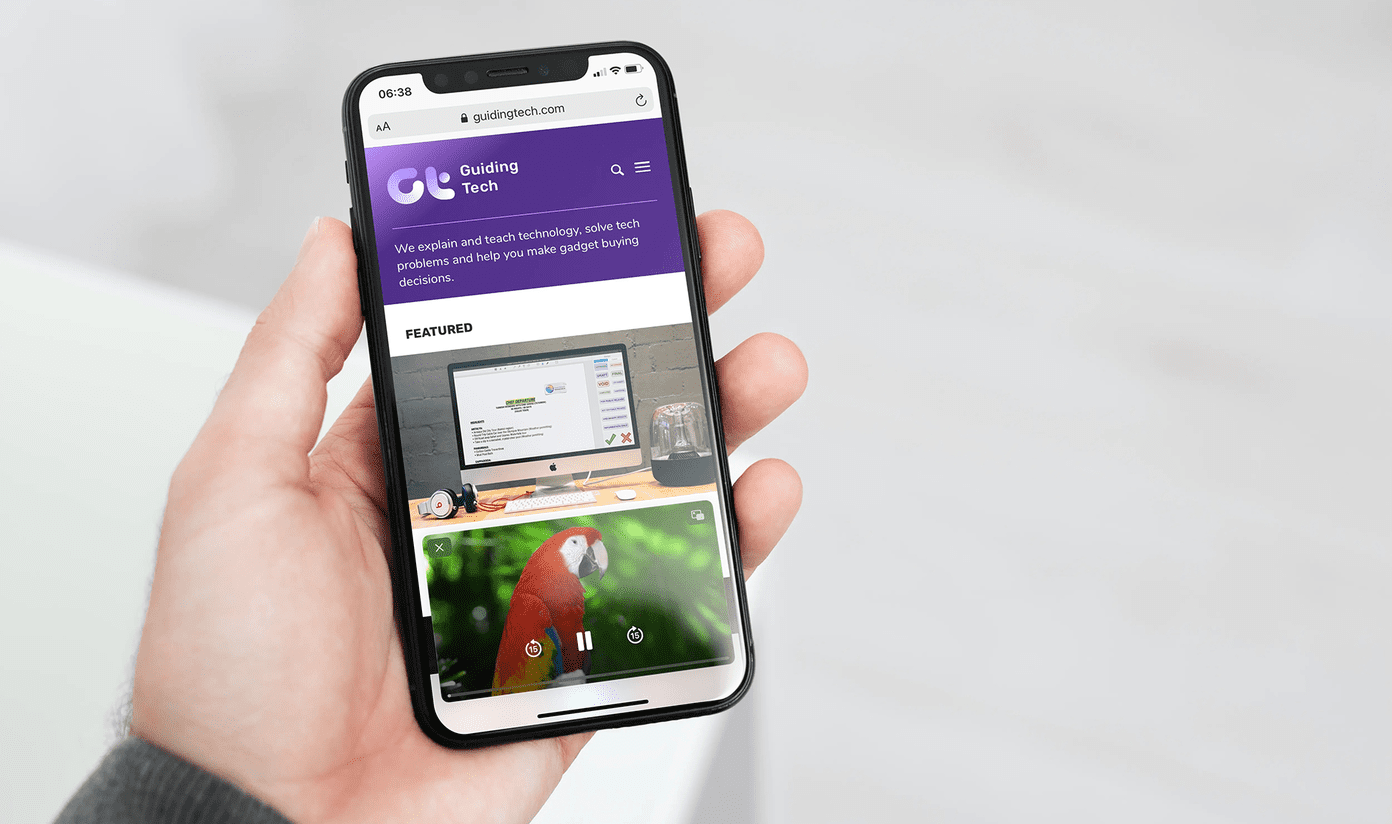Sandboxie is a light and compact free software that blocks error prone programs and web based malware from affecting your PC. The security software creates a virtual sandbox and allows you to install new software, your browser and other browser based apps in a secure environment, shielded from the deeper layers of the OS. Sandboxie helps you test out new unproven applications and decide to keep ‘em or trash ‘em.
Install and Run Sandboxie
Sandboxie is a 2 MB download. It runs on all 32-bit versions of Windows. On first install, Sandboxie may display a software compatibility box which on confirmation enables it to make some configuration changes to its own settings and the sandbox it creates. Sandboxie can be run from the context menu. Right-clicking on the software allows you to select the Run Sandboxed command. You can also open a program in the sandbox by using the Send to command from the context menu. You can also use the default Sandboxed Web Browser which is a sandboxed clone of your default browser to browse the web in protected mode. Also if you open Sandbox Control, you can open any program from the following menu command:
The Safety of a Virtual Environment
Let’s test out Sandboxie by opening Firefox and downloading a software. All ‘sandboxed’ instances of a program are identified by a ‘#’ symbol on the title bar. The sandboxed program (in this case, the Firefox browser) is also highlighted by a yellow border. Any apps (e.g. Firefox add-ons) you install within this sandboxed instance of the browser will also be contained within the sandbox. In case of Firefox, the restarted browser after the installation of an add-on also opens within the sandbox. Sandboxie Control shows the running status of programs that are running in the vault in the current sandbox. You can create more than one sandbox. Any file downloaded while browsing is also saved within the sandbox. Sandboxie gives you an option to recover the file and move it to the unboxed part of Windows in case you decide to keep it. Closing Sandboxie Control terminates all programs and restores the order of Windows that existed before you sandboxed the program. You can also delete all contents from the Sandbox after you are done with it. It is a good precaution to use Sandboxie with your download programs and your email client in case you are downloading something you are not too sure of. Sandboxie can also be used to run multiple instances of the same program. For instance, you can run your browser in the normal mode and also in the sandboxed mode. Sandboxie comes with a full-fledged tutorial which walks you through the steps of setting it up and using it to keep your PC in the pink of health. Run it and give us your take on the utility of a sandboxing application. The above article may contain affiliate links which help support Guiding Tech. However, it does not affect our editorial integrity. The content remains unbiased and authentic.