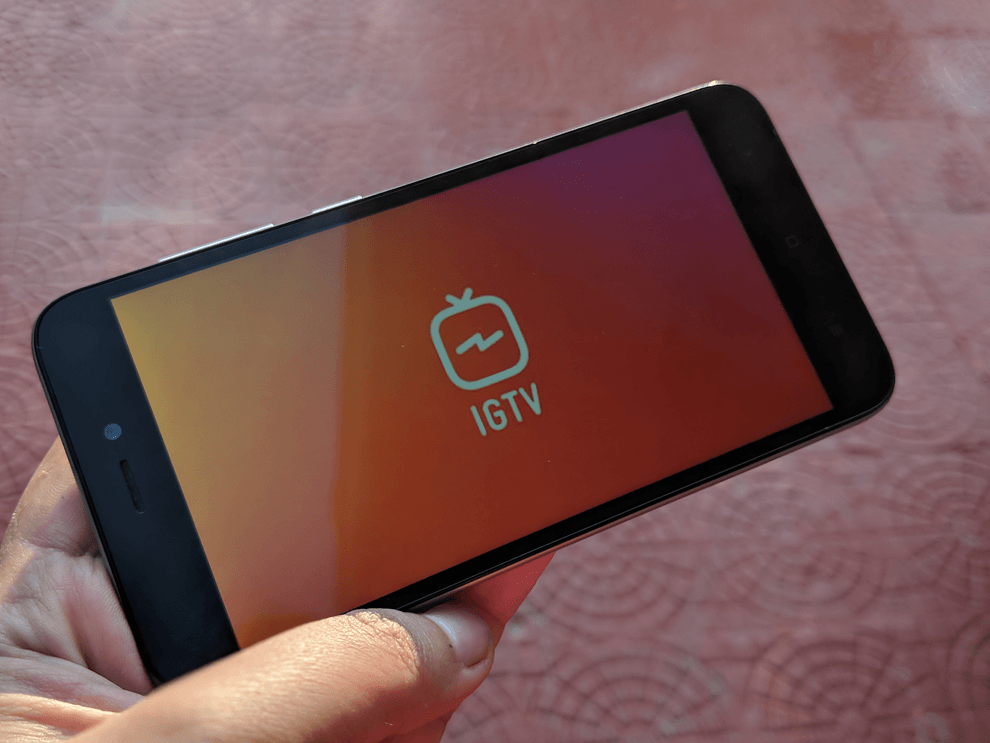Opera Max is a new app from the Opera team that wants to help you out. The app acts as a VPN, compressing the data you receive on the way. This is especially useful when you’re watching a YouTube video or streaming a TV show. The app claims it can cut your data consumption by half. Let’s test that claim.
How to Use Opera Max
Once it’s set up, there’s not much for you to do. When you first open the app you’ll be asked to agree to the terms and conditions and enable VPN access for the app. For the uninitiated, a VPN connection acts as a middleman between your device and the internet connection. In most cases, it’s used to add an additional layer of security. In this case, Opera is using it to compress the data you’re receiving. It does that by first routing the data to its own servers, compressing and then sending it your way. Chrome on iOS and Android does that as well. All about VPNs: Check out our in-depth article about the dark side of using a VPN and which VPN service you should choose. Once Opera Max is set up, you’ll see a key icon in the status bar. This means Opera Max is active. The Opera Max app is pretty well laid out. It uses Material Design and presents information in those big and colorful boxes. The app’s home screen will show you a timeline. You’ll see today’s savings and scrolling down will give you an hour-by-hour breakdown of per-app usage and data saving. Swipe right to view the same data for the month.
Customizing Opera Max
Tap the hamburger menu button to open the sidebar. You’ll see options for Mobile usage and Wi-Fi usage. Tap each option to see a breakdown for savings for the network. You can also tap the toggle to disable Opera Max compression when using Wi-Fi or data. Tap the Disconnect button to stop Opera Max service altogether. Tap the App Management button to disable savings on a particular app. Just tap an app from the left section to disable the savings.
Important Points About Opera Max
The most important point to note here is that Opera Max doesn’t snoop on any of the encrypted, HTTPS or secured data. What this means is if use an HTTPS web page to type in a password or buy something, the data won’t end up with Opera. This also means that it can’t compress all those pages. This is the same reason why the app won’t work with Facebook, Twitter and other similar services that use a secure connection. The app also won’t save any data when you’re downloading something. A highlight of the app is how it can save you up to 50% data when streaming videos from YouTube or Netflix. I tested the claim and it mostly stands up. The data consumed was 38 MB and my savings were 40 MB with the YouTube app. I’m not sure if it was my really bad internet connection or Max’s throttling but I wasn’t able to increase the streaming quality from 240p to 360p. But still, if you have a low-res phone and a very limited internet connection, shaving 50% off the data consumption is still a big deal. Also, because of the way video streaming works, Opera Max only shows the estimated savings. As most of the data is going through Opera Max it will show up as the app taking up most data and the most battery life. There’s nothing wrong with the app itself, so don’t worry about that.
Which Data Plan Are You Rocking?
Do you have a grandfathered unlimited plan? Or a 5 GB FUP one? Share with us in the comments below. The above article may contain affiliate links which help support Guiding Tech. However, it does not affect our editorial integrity. The content remains unbiased and authentic.