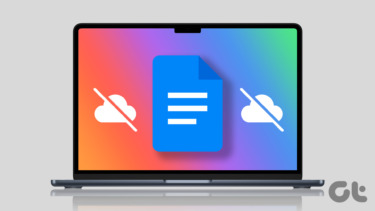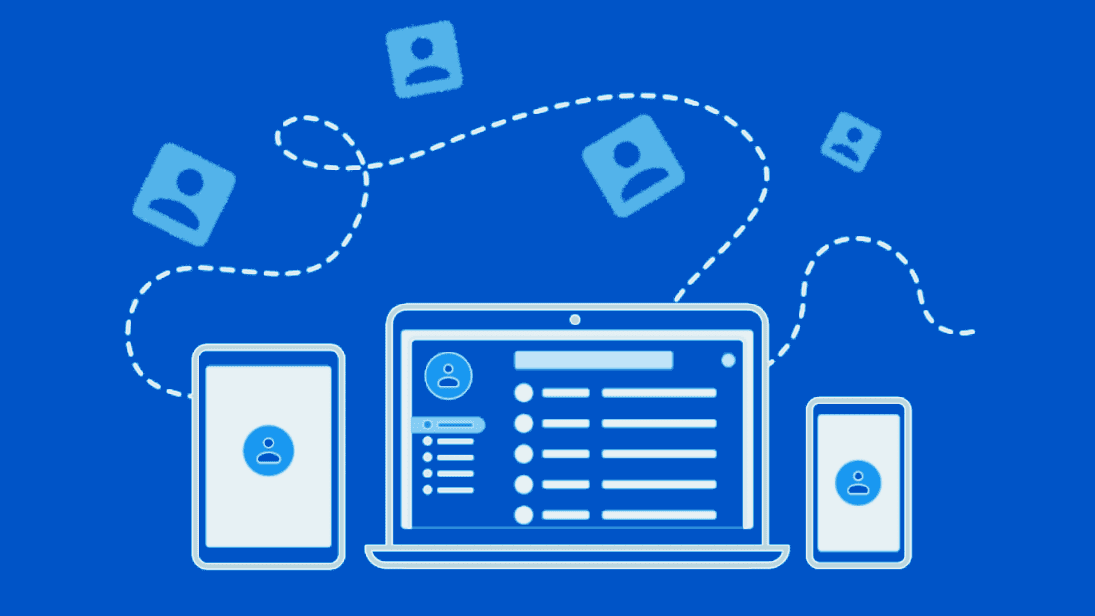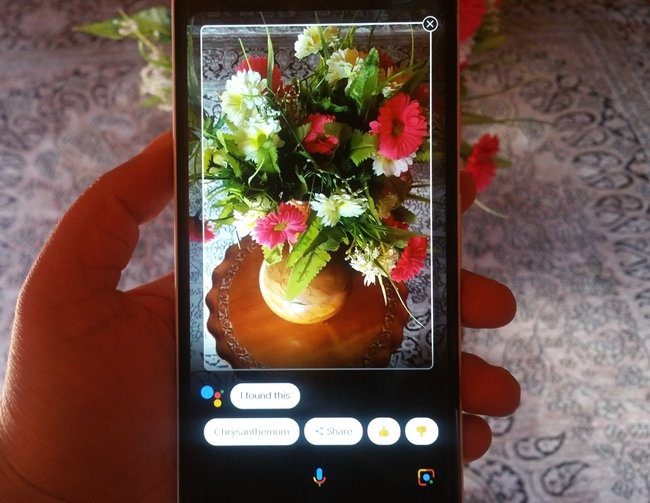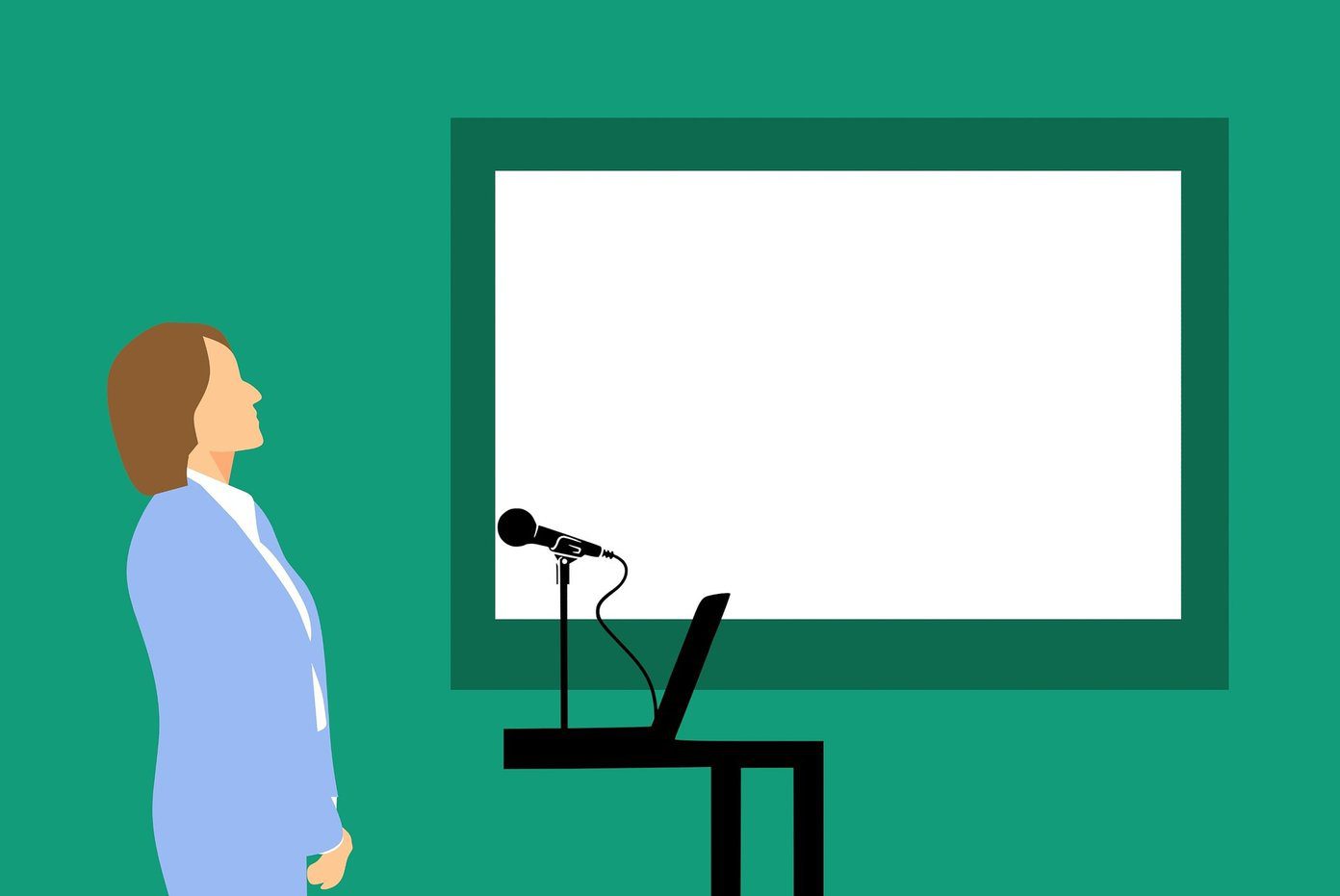Fortunately, there’s a super simple way to keep using some of Google Drive even if your Internet connection has dropped. Google offers a setting and web app that allow viewing and using some of your Drive files offline. Before we look at how this is done, consider a few things Google has told us about offline access:
Offline access is available in Chrome and on Chrome OS devices only.Offline access is available only for Google documents, spreadsheets, and presentations.You can edit and create new Google documents and presentations while offline.Offline spreadsheets are available in view-only mode. You must restore your Internet connection to make any edits or create new spreadsheets.
If this sounds like something you could benefit from, let’s look at how to get it enabled and ensure you have your files available even when the network is down.
How to Set Up Google Drive for Offline Use
Step 1: Open your Drive and then choose Morefrom the menu on the left and then Offlinefrom the resulting dropdown menu. Or just click here to go straight to the offline settings. Step 2: The page that will appear to the right will instruct you to first download the Drive Chrome web app. You can get that here. The app will display as an icon in a new tab. Cool Tip: Here are some other nice Chrome apps that use Google Drive. Step 3: Next, go back to the Drive Offline settings and click to Enable Offline. The files will sync with your local computer at this time. If you have many files it could take some time to sync, but I had over 40 and it didn’t take very long. When finished, you can see when the last sync took place at the top of the Drive page.
How to Access Drive Files Offline
Now when the network connection is down, you can still access your Drive files with the web app you installed in Step 2 or just by going to the Drive website. The small icon next to the documents title indicates you’re in offline mode. When you make changes to these offline files, it’s indicative that they save offline at the top of every document. You can even create new files with the regular Create button. When the network connection has been re-established, simply click Switch to Docs online or load an entirely new Google Drive page with a refresh. Every file you edited or created while offline will now sync back with the online version of Drive.
How to Disable Google Drive for Offline Use
Step 1: If you no longer wish to use Google Drive Offline and therefore have no reason to sync the files to your local computer, simply open the gears menu and click Disable Offline. Step 2: Confirm this by clicking Disable Offline Docs. These local Drive files will be removed momentarily and you’ll have to repeat the above steps to re-enable their offline access. Note: If you like using it offline, why not see how to get Google Drive on your portable USB drive too?
Conclusion
There’s absolutely no reason to be deprived of all of Google Drive’s glory just because your Internet connection has gone kaput. Enable offline access now so you don’t regret it in the future. Even if you’re unsure whether it will of benefit for you, enabling it now will ensure that you won’t have to worry when the time comes and you really need it. The above article may contain affiliate links which help support Guiding Tech. However, it does not affect our editorial integrity. The content remains unbiased and authentic.