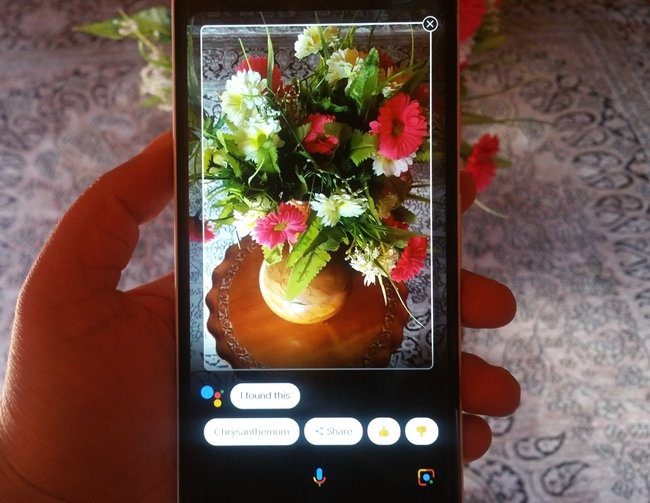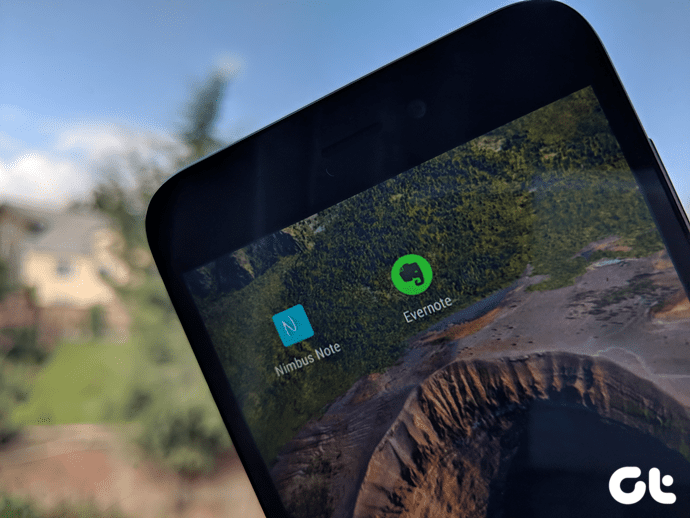You can take and review notes across all your devices (be reasonable here). I use Evernote extensively on my laptop and Android phone, and I must tell you, the Android app of Evernote makes it even more worthwhile. If you have not yet started using Evernote, I insist you give it a try, but I must warn you, I cannot be held responsible if you become completely dependent on it to remember even the smallest of details. Getting back to Evernote for Android, let’s see how it lets you take notes in a jiffy. After you install the Evernote app on your Android you will have to provide your Evernote login credentials to begin with. At first when you use the application it will do an initial sync. The interface of the application is very simple, and all the frequently used options are directly available on the home screen. Let’s get started with reading the notes you already have in your account. You can either touch the All Notes button to see all the notes that you have in your account or you can browse through them by tags and notebooks. If you have lots of notes, click on the search button to search your notes. In the latest version, you can save your notes on your Android to search through them even when you are not connected to the internet. You can enable the feature from the settings menu, but make sure you have the significant amount of free memory on your device before you proceed. That’s all about reading the notes, now let’s get on to the exciting stuff – creating notes. Unlike most of the laptops and desktops, Android devices have a built-in camera and a great touch screen input feature which makes note taking easy and fun. Once you click on the new note button, you can start taking down the note by simply writing it down. You can enhance your notes by using the options at the end of the screen. There are options like add attachments, take screenshots, record your voice and so on. One of the best features I like is the incorporation of Skitch, another application from Evernote Corporation, that lets you simply doodle your notes and add comments and stuff on an already captured image. Once you are done, click on the asterisk button to save the content and sync it online (if you are connected) There are a lot more things you can do with Evernote for Android. Touch on the bulb icon to see the amazing stuff you can do.
My Verdict
I am a fan of Evernote. It makes it easy and simple to take down and access notes across all the devices I own. Now with the wonderful application for Android, it makes it more interesting and fruitful. What about you? The above article may contain affiliate links which help support Guiding Tech. However, it does not affect our editorial integrity. The content remains unbiased and authentic.