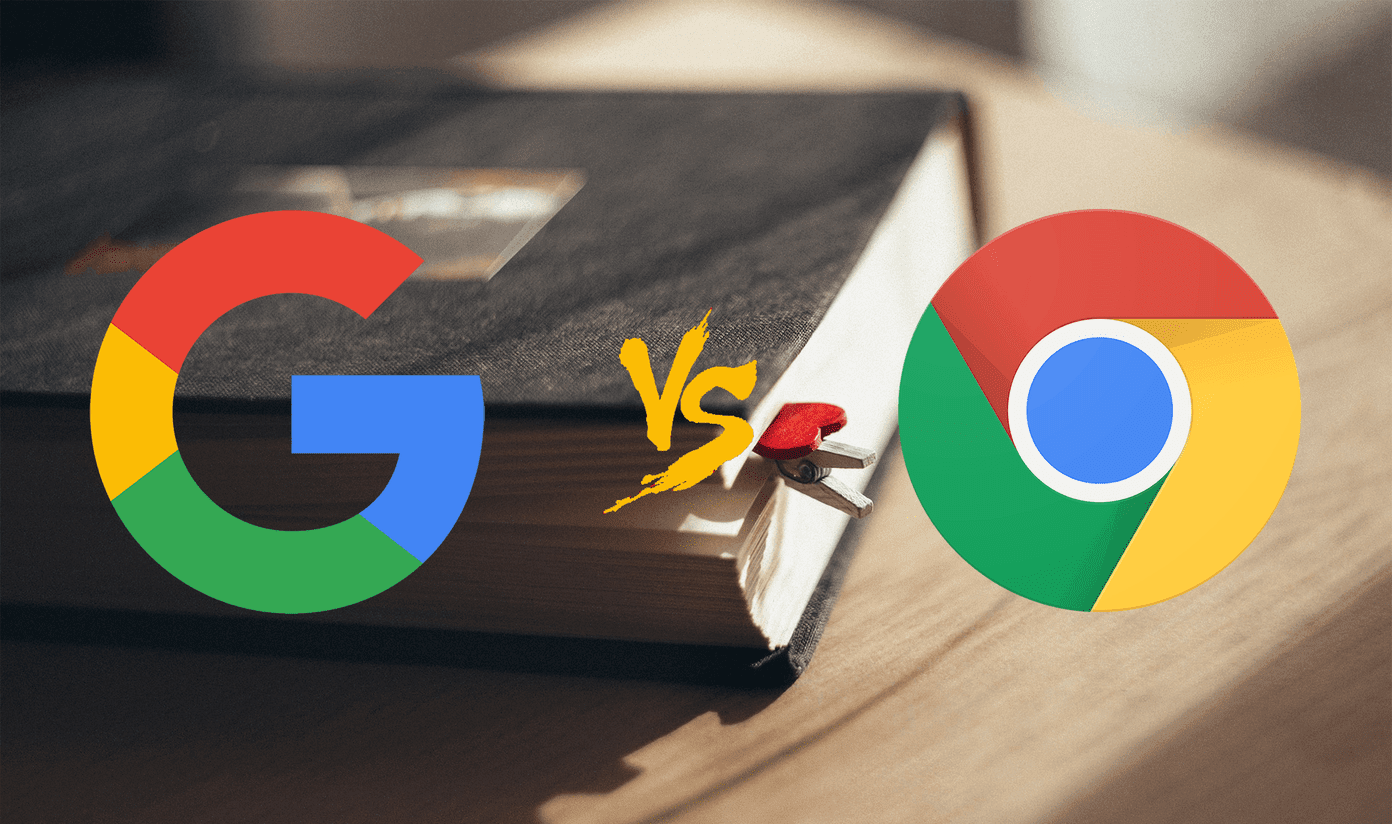For you to get the most out of this phone, we have lined up the best Honor 8X tips and tricks to use it like a pro. Here we go!
1. Enable Navigation
It’s almost 2019, and navigation gestures are here to rule. These gestures are fun, easy-to-use, and aid in getting the most out of these bezel-less smartphones. The Honor 8X features two different types of navigation gestures, apart from the standard three-key navigation. The unique one is the single-key navigation. It’s inspired by Android 9.0 Pie’s navigation system and has a single button which doubles up as the Back, Home, and the Recent key. You can find these settings under System > System Navigation. There, tap on the second option. Now, just sit back and enjoy these new fun gestures. A single tap on the button will jump back a page, while a long-tap will land you on the home screen. Also, shifting the key right/left will open the recent apps menu. Neat, right?
2. Screen Recording
Screen recording, how hard can it be? Well, if you have been using Android for a long time, you must know that this option doesn’t come easy. You’d have to install a third-party app, and if luck is on your side, it won’t come with a watermark. Thankfully, the Honor 8X comes with a native method for screen recording, and it’s as simple as flicking a switch. However, you’ll have to add it first before you can use it. Open the Quick Settings menu and tap the Edit icon. Now, drag the Screen Record tile to your Quick Settings.
3. One-Handed Mode
It’s certainly not easy to operate a 6.5-inch phone with a single hand. Fortunately, it’s easy to tame this big screen through the one-handed mode. Here, the screen shrinks to the side of the screen, thus making it easy to carry on with your work with a single hand. All you need to do is swipe up diagonally from the bottom corner and the one-handed mode will activate instantly.
4. Three-Finger Screenshot
If you ask me, I find the process of pressing the volume rockers and the power key to take a mere screenshot very inconvenient. Two times out of five, I often end up lowering the volume or locking the phone. Hence, the three-finger screenshot is one of the best features for someone like me. All you need to do is drag down on the screen with three fingers and click. The screenshot will be saved in your phone’s gallery. To turn this option on, navigate to Settings > Smart Assistance > Motion Control and toggle the switch for Three-finger Screenshot. Tip: Did you know that you can flip to mute your phone through the motion control menu?
5. Tweak Fingerprint Sensor
Apart from capturing photos and unlocking your phone, the fingerprint sensor in the Honor 8X is capable of doing much more. You can easily handle petty things such as switching off the alarm or answering a call through the fingerprint sensor. All you need to do is swipe on the sensor, and the said job will be taken care of. All these options can be found under Security settings > Fingerprint ID.
6. Add Notes to Photos
The Honor 8X has another wonderful trick up its sleeves. It lets you add little notes on photos that you may easily forget. In fact, you can use this feature to quickly jot down things to remember. Just open a photo in the Gallery, tap on the three-dot menu, and select Add notes. No more business of opening a separate Notes app to do so.
7. Tweak the App Drawer
Most phones come with a Springboard-like app drawer. While this a great way to access apps and tools, sometimes searching a specific app can be quite grueling. To overcome this issue, you may tweak the app drawer to pop-up when you tap on the Drawer button. The settings for this is under Settings > Display > Home screen style. There, you choose the Drawer option which will transform your home screen instantly. Alternatively, if you wish to further tweak the app drawer, you can install third-party launchers like Nova Prime and Action Launcher. But, if you are someone like me who is looking for a bit of change from the conventional design, you can pick the Niagara launcher as your default home screen. It has a unique approach when it comes to your home screen and will only show you what’s important, thus keeping you safe from distractions. Download Niagara launcher
8. Randomly Change Wallpaper
Another home screen trick is to change the wallpaper at random. This allows you to have a fresh look every time you unlock your phone.
9. Save Battery
The Honor 8X comes with many built-in battery saver options, including the option to switch to Ultra Power Saving mode when the battery level goes below 15% or 10%. However, a setting that is most likely to go unnoticed is the Screen Resolution mode. This one lets you tweak the resolution from FHD+ to HD+, thus saving precious battery juice in the process. You can find this setting under Display > Screen resolution > Custom. If you find this method to be too cumbersome, you can simply enable the Smart resolution setting. The phone will auto-detect and switch to the lower resolution when the situation demands.
10. Keep Your Files Safe
The Honor 8X also lets you encrypt images and documents. Going by the name of File Safe, this nifty method keeps your private documents away from prying eyes by locking them up with a password or a pattern and encrypting it. This option can be found under the Files app. Set a password which you can remember easily and once the set up is complete, just add the files and you will be good to go. Also, you can set up fingerprint access through Fingerprint ID > Fingerprint management > Access Safe.
Love the Notch?
The Honor 8X is a feature rich phone and has plenty of hidden options and settings, including the option to hide the notch or wake up the device when you pick it. Whether you want to keep things simple or you want to customize it as per your taste, the Honor 8X gives you all the options. So, what are you waiting for? Pick up your phone and start exploring. The above article may contain affiliate links which help support Guiding Tech. However, it does not affect our editorial integrity. The content remains unbiased and authentic.