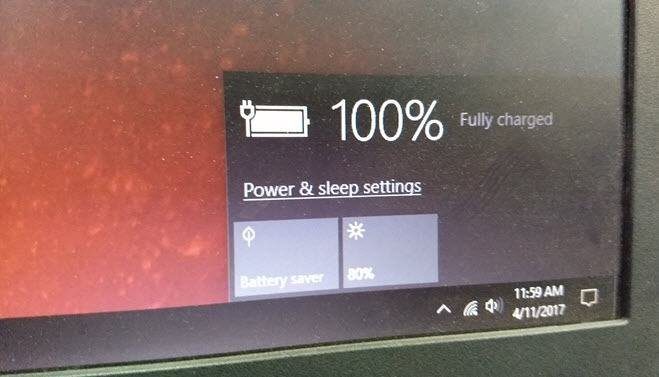That’s why I seeked a third-party desktop tool to check the battery health on my iPad that’s been with me for over four years. I had to be sure that there were no battery-related issues around the corner. Thankfully, I found not one, but three great tools that could help me determine the condition of the battery on my iPad easily. They work on both macOS and Windows. So you won’t be left in the cold, no matter your preferred desktop platform.
1. coconutBattery (macOS Only)
CoconutBattery is an extremely tiny applet for the Mac that provides a host of details in regards to the battery condition of your iPad. After downloading and installing the program, open it, switch to the iOS Device tab, and you will see all pertinent details in regards to your iPad’s battery. Download coconutBattery Essential details include Full Charge Capacity and Design Capacity. The former details the current charge capacity of your iPad, while the latter displays its original capacity — the greater the discrepancy between the two, the worse off the battery is. Additionally, you can find a percentage value underneath Design Capacity, which is derived by dividing the Full Charge Capacity by the Design Capacity. As a general rule, you only have to worry about getting a replacement battery — or switching to a new iPad — once this value falls below 80 percent. Mine stands at 92.5 percent, so I don’t have anything to worry about yet. Another vital piece of information is the value next to Cycle Count. This reading gives off the total number of charge cycles that your iPad has undergone ever since you first started to charge it. Apple puts the maximum charge cycles for an iPad at a thousand, so at 477 charge cycles, I’m still in the clear. The other details listed within the app are largely irrelevant, but the reading next to Temperature can come in handy if you have any issues with overheating.
2. iMazing (macOS and Windows)
I love coconutBattery due to its simplistic yet focused nature. But if you have issues installing it on your Mac, or if you only have a Windows-based desktop at hand, then iMazing is a fantastic alternative. Download iMazing iMazing is a program that resembles iTunes, where you can back up your iPad as well as perform a host of other maintenance tasks. And it also lets you determine the battery health of your iPad. Thankfully, the free version is more than sufficient for the job at hand. After installing iMazing on macOS or Windows, open it and click the Battery icon to the lower-right corner of the iMazing window. Then, you will be greeted with a pop-up window that includes all the details that you want — Design Max Charge, Effective Max Charge (same as Full Charge Capacity in coconutBattery), Charge Cycles, Temperature, etc. After that, iMazing will even throw in a ‘Your battery health is good’ notification if there are no immediate concerns with the Effective Max Charge and Charge Cycles readings.
3. 3uTools (Windows)
3uTools is another application that you can use to check the health of your iPad battery easily using a Windows desktop. However, I’m not the biggest fan of 3uTools since it runs rather sluggishly — I recommend that you only use it if iMazing fails to work properly on your PC. Download 3uTools After installing 3uTools, open the application, connect your iPad to your PC, and then click Details next to Battery Life. You will then see a nifty pop-up box with the relevant details underneath the Battery section — Charge Times, Actual Capacity, Design Capacity, Temperature, etc. During my tests, 3uTools battery cycle count (which was 477 times) did fall in line with the readings that I got on coconutBattery and iMazing. However, it presented a higher actual charge capacity at 7062mAh (as opposed to 6972mAh and 6740mAh on the other apps). While these readings are subject to change for each app, 3uTools did go off the mark by quite a bit here and is another reason for you to use it only if iMazing fails to work on your PC.
Play the Doctor
Although you can’t check the condition of your iPad’s battery using native means, the applications above should do the trick. They show even more information compared to what you get with the iPhone’s own Battery Health tool. So don’t forget to use them to check the battery health on your iPhone in more detail as well. Next up: About to buy a new laptop? Manufacturers lie about battery life estimates. Here’s how to perform a more accurate estimation yourself. The above article may contain affiliate links which help support Guiding Tech. However, it does not affect our editorial integrity. The content remains unbiased and authentic.