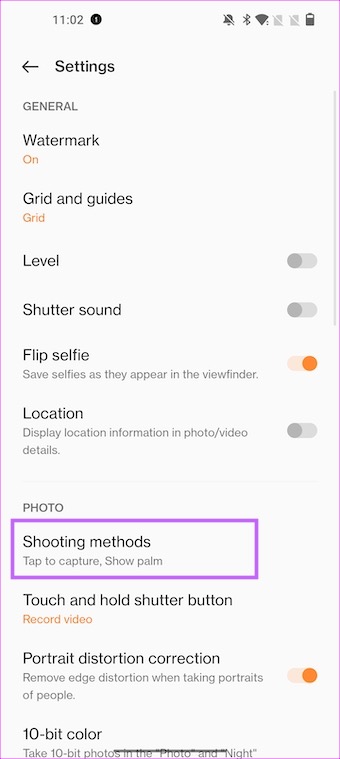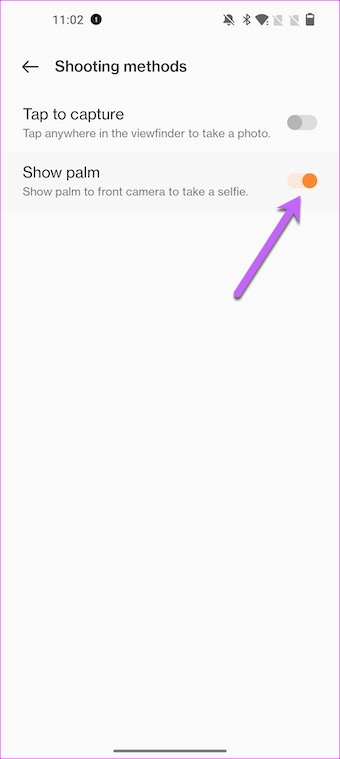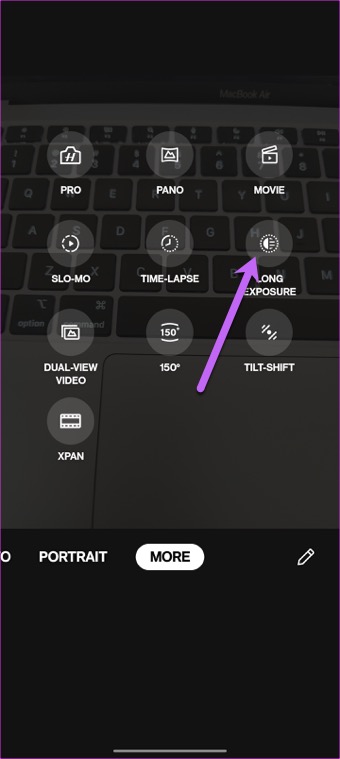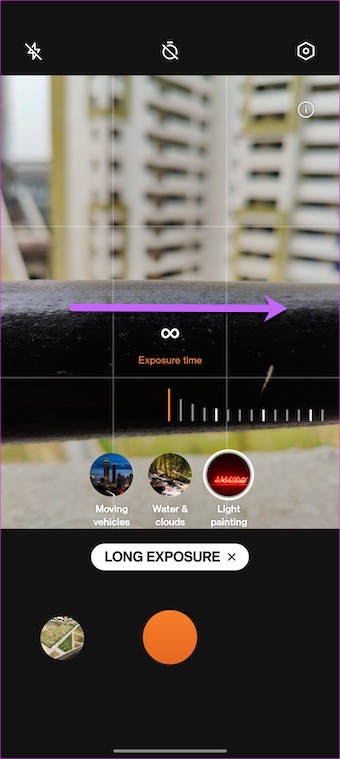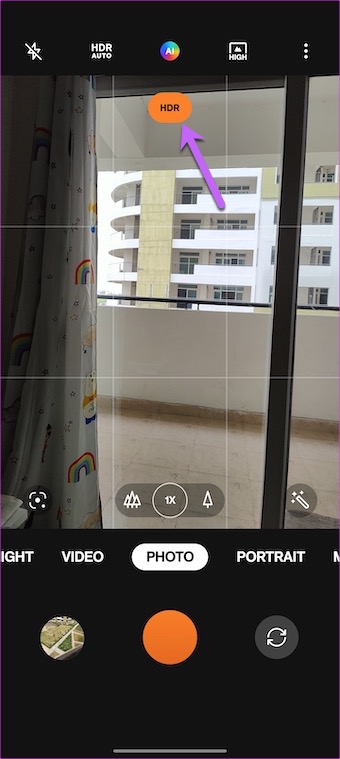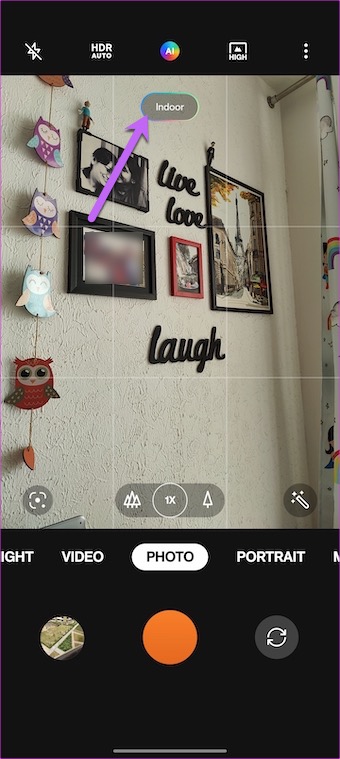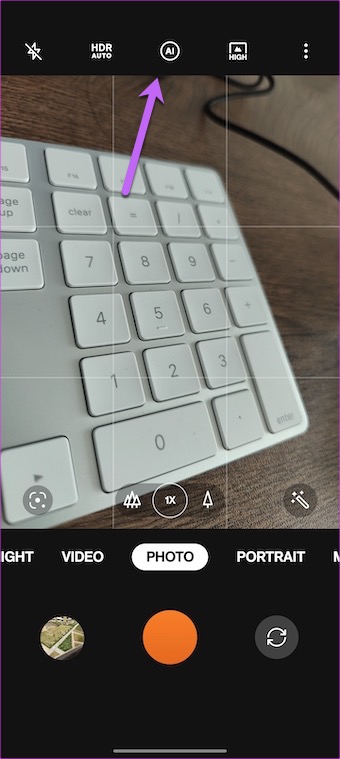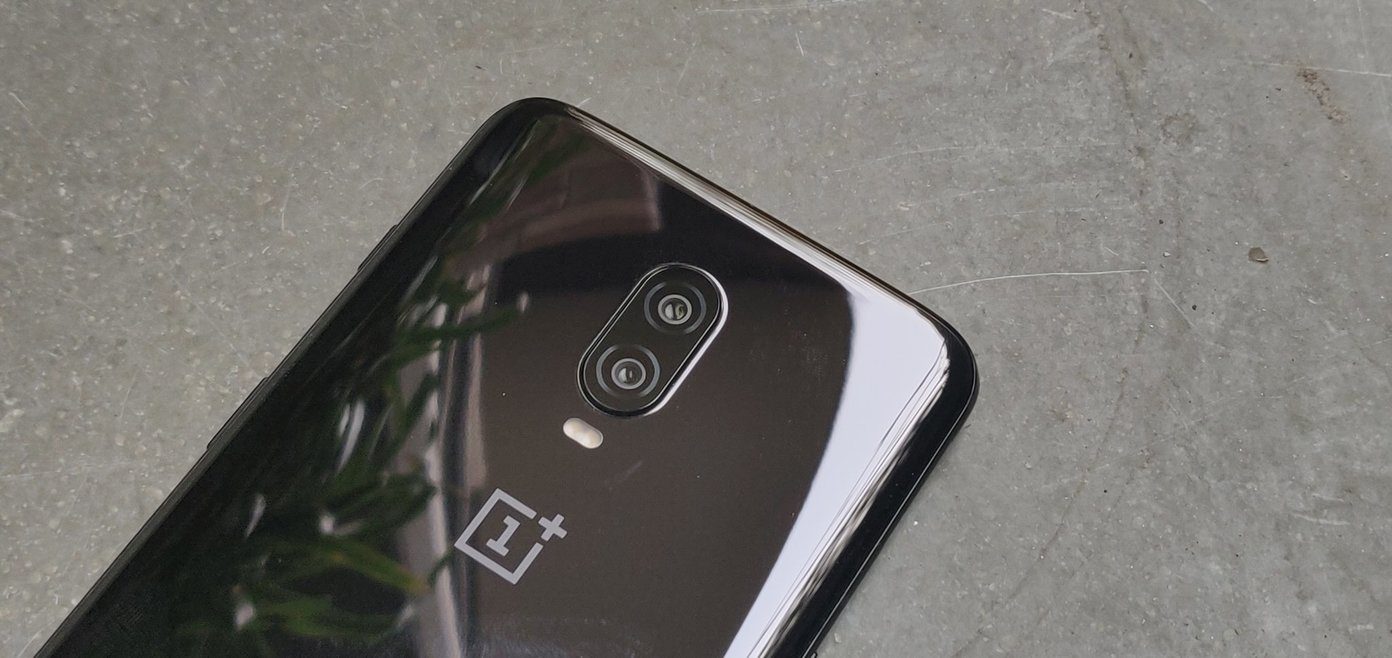So if you want to capture amazing photos, here are the best OnePlus 10 Pro camera tips and tricks that you should know. But before that.
Here are the best OnePlus 10 Pro tips and tricks Check out these wireless earbuds with long battery life
1. Show Palm
Do you love to click selfies? If yes, you will love the Show Palm gesture. Sure, you can click photos with the volume rockers. But at times, the photos tend to appear blurred. The Show Palm gesture is the perfect solution to this issue. All you need to do is show your palm when clicking selfies, and the phone will do the rest of the job of capturing the photo. It is particularly useful if you click group selfies or use a selfie stick to capture selfies. To enable it, open the Camera app on your OnePlus 10 Pro and tap on the three-dot menu at the top. Pick Settings from the menu and select Shooting methods.
Once in, toggle the switch for Show palm. That’s it!
2. Dabble With 150-Degree Photos
Ultrawide photo mode is a mainstream feature in almost every flagship camera. Hence, OnePlus has dabbled with the quirky 150-degree wide photos. Using this, you can capture HDR-rich photos with a rich background.
To switch to the 150-degree mode, open the Camera app and swipe left until you see the option for More. Tap on it and select the 150-degree mode. Point your camera in portrait mode and click away. The best thing to do is stand a little further away from the subject to get the most out of it.
We love the globe-like effect.
3. Try Long-Exposure Photos
Night photos have come a long way since the early days of smartphone cameras. The night mode in the OnePlus 10 Pro can capture almost every detail in low light. However, if you want to experiment with trailing car lights, clouds, or light photography, the Long-Exposure mode is the one you should try. Like the one above, this one is hidden in the More section of the camera app.
After you select it, tap on the Movie icon on the bottom-right side to select the modes. At the same time, you can also increase or decrease the exposure time as per your requirement.
Add a tripod to this arrangement, and you will have the perfect recipe on your hands.
4. Tweak the Background Blur on Portraits
The OnePlus 10 Pro lets you click attractive portraits of more than one person. All you need to do is click on the icon on the right, and the faces of the person will appear in focus. For the record, the OnePlus 10 Pro can click portraits of up to 5 persons in a single frame. Another nifty feature is the blur feature. With it, you can adjust the blur level as per your liking. To do so, click on the Lens icon on the right and slide your fingers left if you want to increase the blur. Pro Tip: When you capture portraits, ensure that the background is in stark contrast with the subject with a balanced level of blur to make the subject stand out more.
5. Enable AI Scene Enhancement
Are you lazy when it comes to post-processing photos? If yes, you may like the AI mode of the OnePlus 10 Pro. This mode automatically enhances your photos and videos by highlighting contrast, brightness, and other details. The best part is that AI Scene Enhancement recognizes quite a few scenes and enhances the photo accordingly.
To enable it, open the camera app in photo or video mode, and tap on the AI button at the top.
From now on, your photos will be automatically Instagram-ready.
6. Try RAW+ Mode
The Hasselblad Pro Mode comes with a unique RAW+ mode that combines the RAW format and the AI smarts of the camera. The duo results in photos with minimum noise and improved HDR performances. This feature gives you more flexibility to play with color, tone, and contrast later. Swipe left on the bottom ribbon until you see the More option to enable it. Tap on Hasselblad Pro mode to switch to the Pro mode.
Next, tap on the three-dot menu, select RAW Plus mode and click away.
At the same time, click on the Tree icon at the top to switch between the various lenses.
Lights, Camera, and Action!
The OnePlus 10 Pro also comes with nifty features like 10-bit photos and brings more natural color to your photos. The only issue is that the color difference is difficult to make out the difference. The OnePlus 10 Pro also comes with nifty features like 10-bit photos and brings more natural color to your photos. The only issue is that the color difference is difficult to see with the naked eye. The above article may contain affiliate links which help support Guiding Tech. However, it does not affect our editorial integrity. The content remains unbiased and authentic.